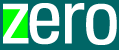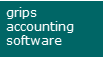zero-accounting
Our accounting software has been specifically developed for business owners and provides a simple, reliable, and efficient accounting solution. With our software, you can easily and quickly manage your bookkeeping, create customized reports, manage your documents, and more. We have put particular emphasis on making our software user-friendly for non-accountants. The Zero Accounting system "learns" the most important booking processes and makes them available for recurring bookings. Documents can be scanned directly and linked to corresponding bookings, making document management and retrieval easier.
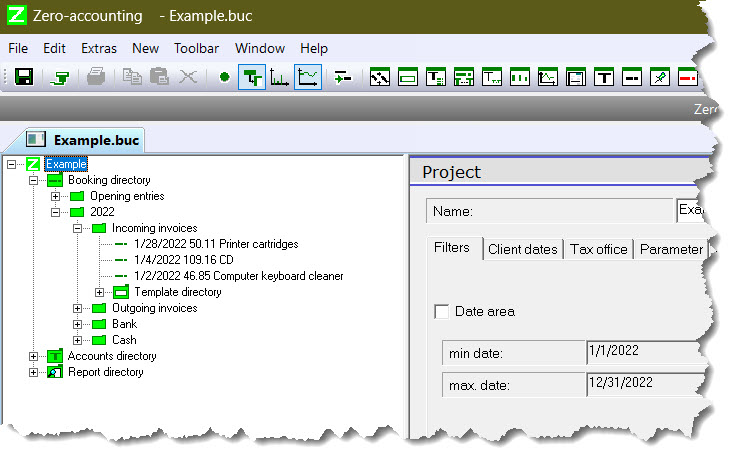
Example project
Not everyone is a born accountant, but you will see that even accounting can be fun when you see results immediately. Determining business results is important. With your own bookkeeping, you can quickly get evaluations.
There are various general books on the subject of accounting that you should use as additional information.
You are welcome to use the program for free. Just download and get started. Of course, you may have questions, suggestions for improvement, feature requests or error messages. Please feel free to contact us via email at walthermessing@software-grips.de.
If you would like to support us, you can register to receive a licensed version of Zero-Buchhaltung with some additional features, such as importing and exporting of accounting data and chart of accounts.
Version 4
The program requires one of the Windows operating systems (Windows 7, Windows 10, Windows 11).
Download
To start the download of the free freeware version, click on the following link:
SetupZeroAccounting_4_2_18.zip Version 4.2.18, 03/17/2024
The setup program will guide you through the necessary steps for installation.
When the Zero Accounting program is launched, users are prompted to provide the location of the license file, which is sent via email to registered users upon completion of the registration process. However, the program can also be started in a freeware version without the need for a license file. If desired, the prompt for the license file can be disabled. Despite certain limitations in the area of exporting and importing, the freeware version is fully operational and enables proper bookkeeping. The license file can also be submitted at a later time.
Limitations of the Freeware version
- No import of booking data from external programs.
- No export of booking data for external programs
- No import of a chart of accounts
- No export of the chart of accounts
In the process, the accounting program will be transferred to your computer. The download includes a chart of accounts based on Datev SKR04 and an example accounting. Additional charts of accounts can be found further down on this page.
You can either save the file on your computer and call it up later, or run it directly. If you want to update an old version of Zero Accounting, you can simply "reinstall" the program.
Additional Downloads
- Manual Manual for the zero-accounting program
Additional chart of accounts
The zero-accounting program already contains a number of chart of accounts that you can use. Here are a few additional chart of accounts that you can use as an alternative. To save, right-click on the link and select "Save target as...". In the zero-accounting program, you can then use the file with "File/Open".
- Example file: Example for an accounting
- Austrian chart of accounts for users from Austria.
- SME chart of accounts for users in Switzerland.
- SKR01 DATEV-chart of accounts. (German)
- SKR03 DATEV-chart of accounts (German)
- SKR04 DATEV-chart of accounts (German)
- SKR49 DATEV-chart of accounts (German)
Get started
For a quick start to the program, you can view step-by-step instructions:
Open homepage
Open the zero-Buchhaltung homepage first:
Select the link 1 "Download" here.
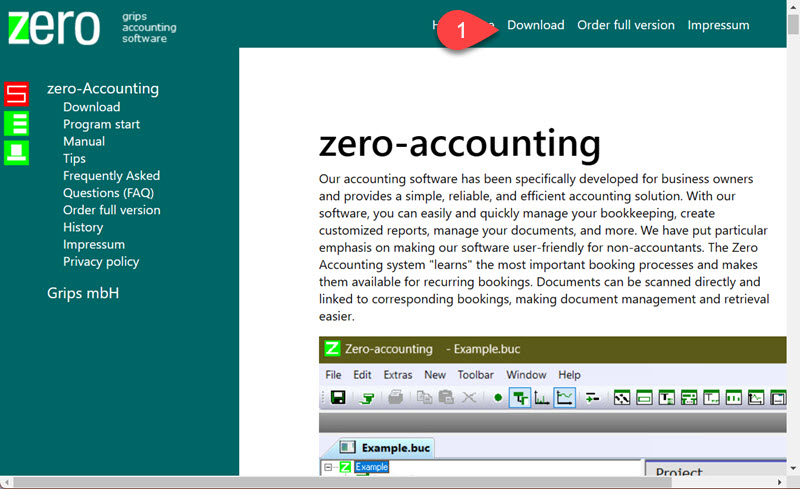
Further down you will find the link for the 1 freeware version of the program.
If you want to start the full version of the program, select the link a little further down.
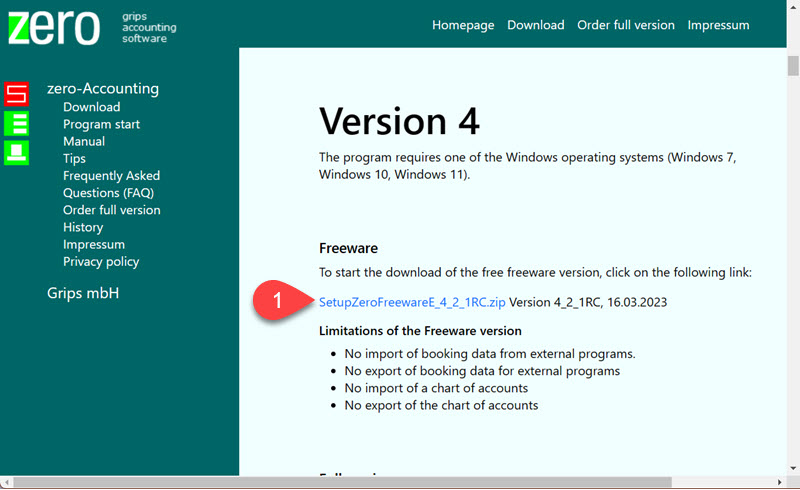
Note: only during the installation of the full version.
If you want to install the full version, a dialog will now appear in which you can log in to the website. Enter the login information you received in the email for registration here. Please pay attention to capitalization.
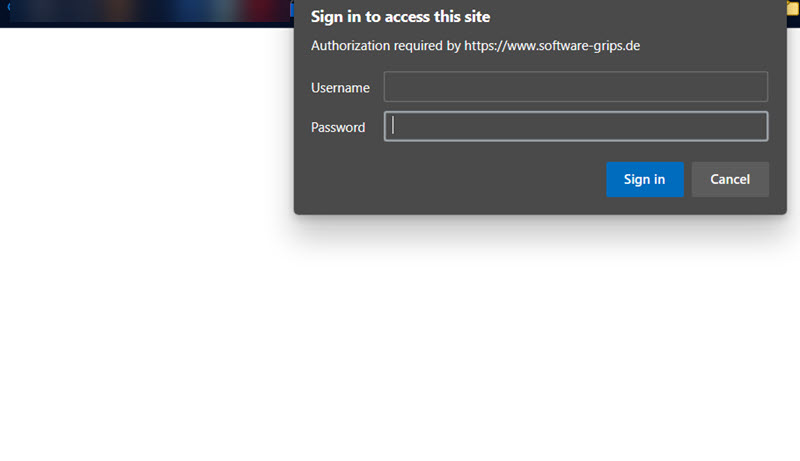
Once the download is complete, select 1 "Open File" for the downloaded file.
Note: Depending on the browser you use, the dialog for this may look a little different.
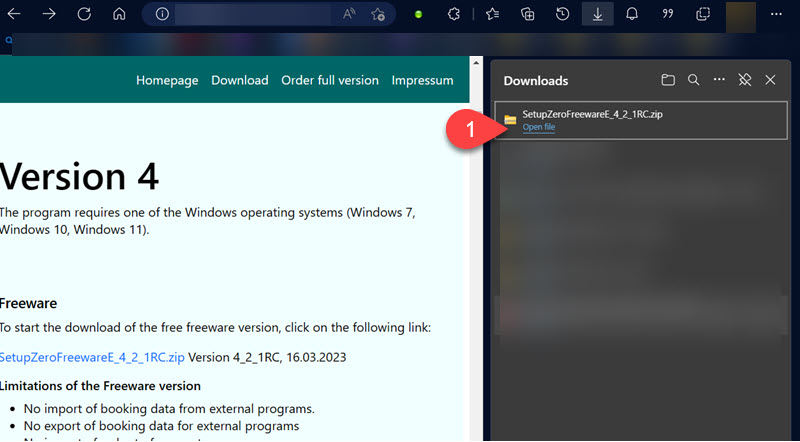
The download is provided as a ZIP file which will be opened in the Explorer. Select the installation program by double-clicking on it with the left mouse button 1.
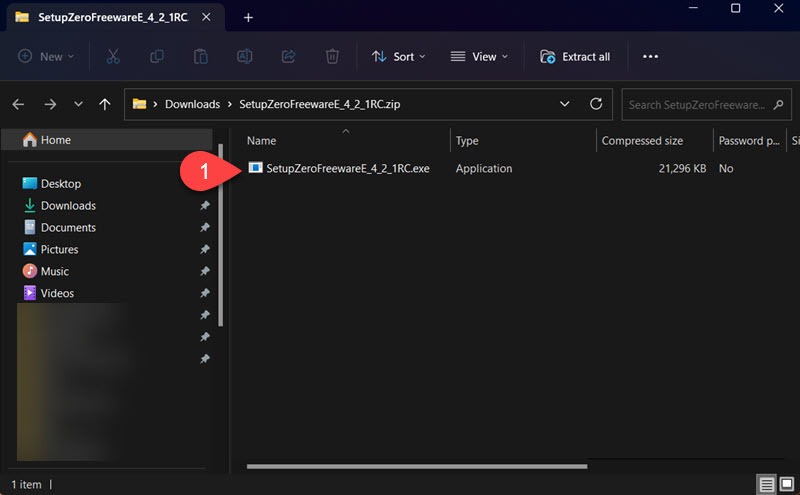
Depending on your operating system, a security warning may appear. Choose "More info" 1.
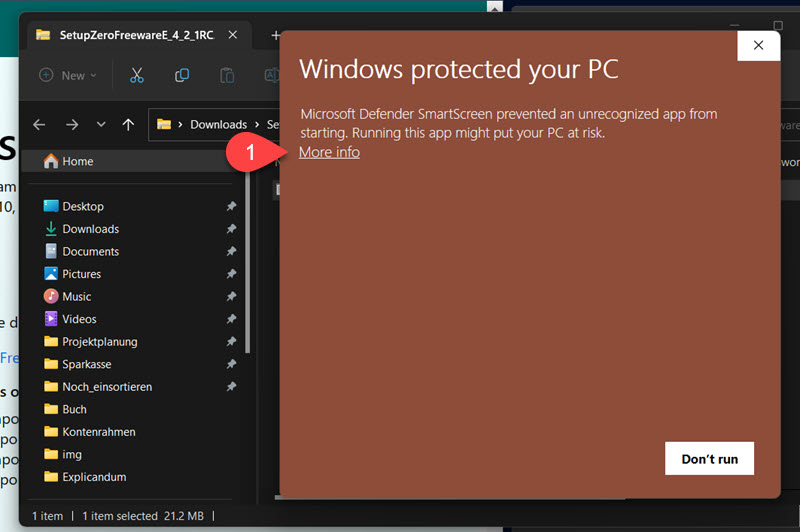
Press the "Run anyway" button 1.
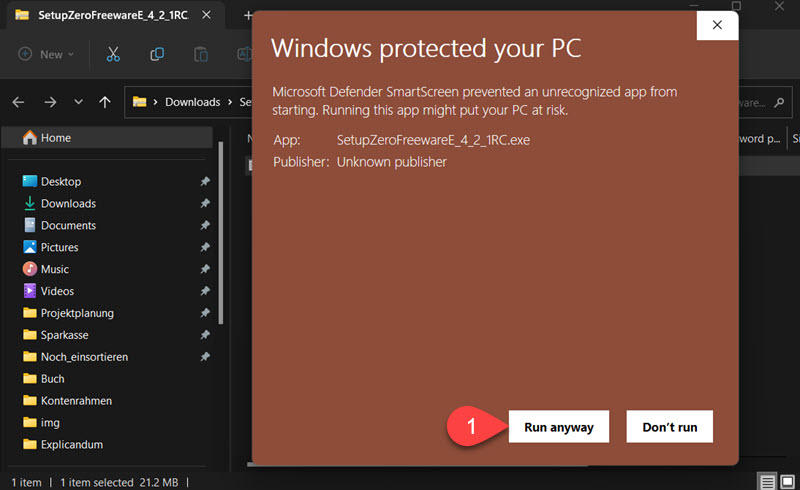
Then the installation program starts. A path is suggested where the program will be installed. You can leave the path as it is and select the "Next" button 1.

You can keep the suggested path in which the program will be installed. Then, you can choose the "Next" button 1. Afterwards, you can determine the name of the start menu folder. Usually, you can keep it as suggested and then select the "Next" button 1.
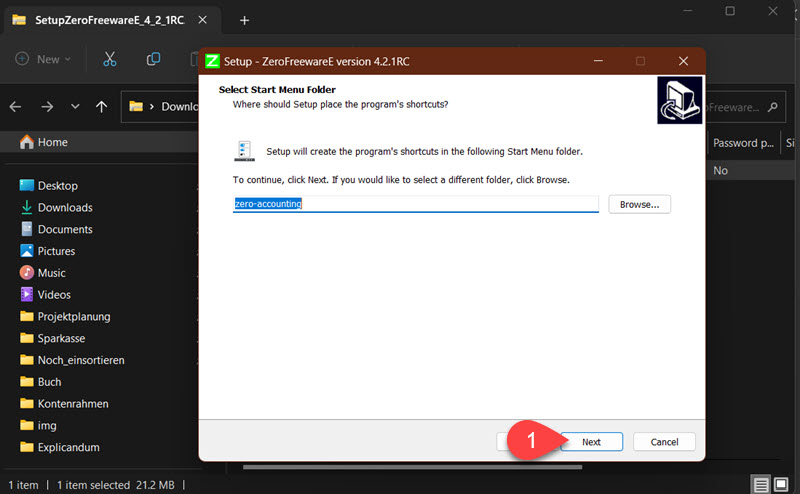
The next dialog asks whether you want to create a desktop icon. 1 This is useful for quickly launching the program via an icon on your desktop. If you want to create a desktop icon, select the "Create desktop icon" option.
Choose the "Next" button afterwards.
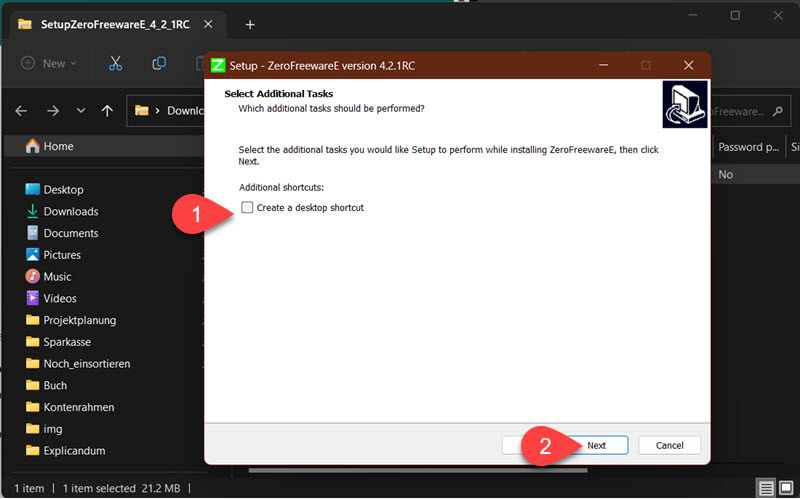
Finally, a dialog will appear where you can check the settings of the installation program. If you do not find any errors there, select the "Install" button 1.
Afterwards, the installation starts.
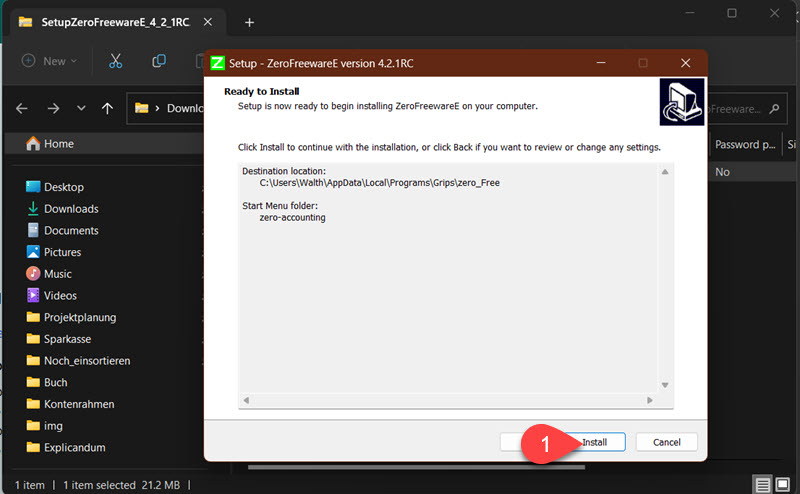
Once the installation is completed, a dialog box appears to exit the setup program. Select the "Finish" button 1 to exit.
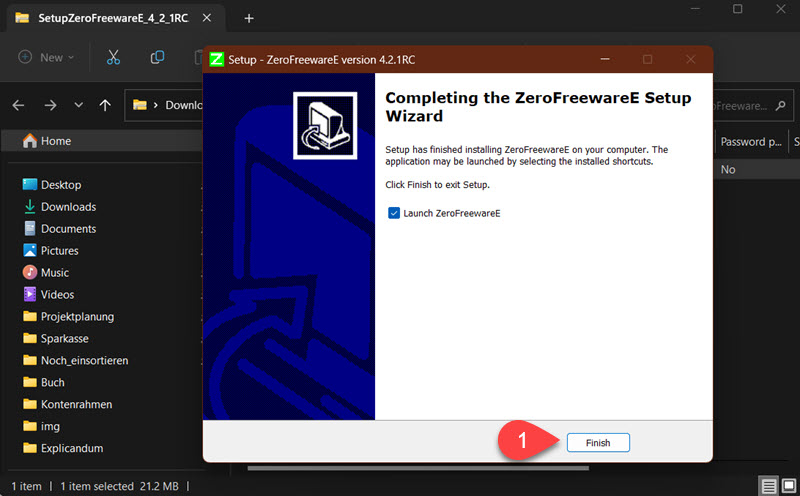
The program is now ready to use.
If you are installing the full version of the program, you will need to specify the location of the license file. Here are a few instructions to help you with that.
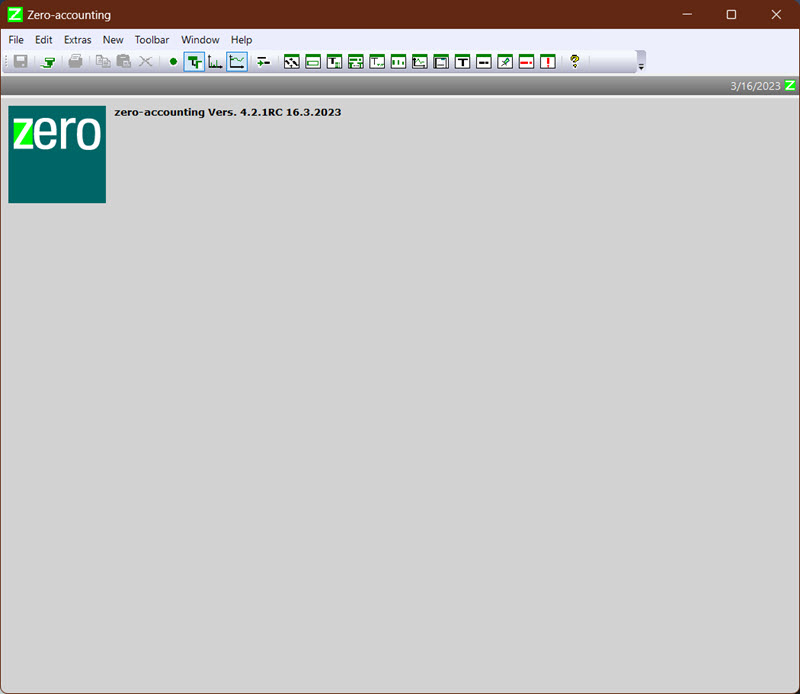
Saving the license file.
Open your email program and save the file "Key____.dat". (The procedure shown here is for the Outlook program; if you are using a different program, the process may be slightly different.)
Select the attachment and choose "Save As" from the context menu 1.
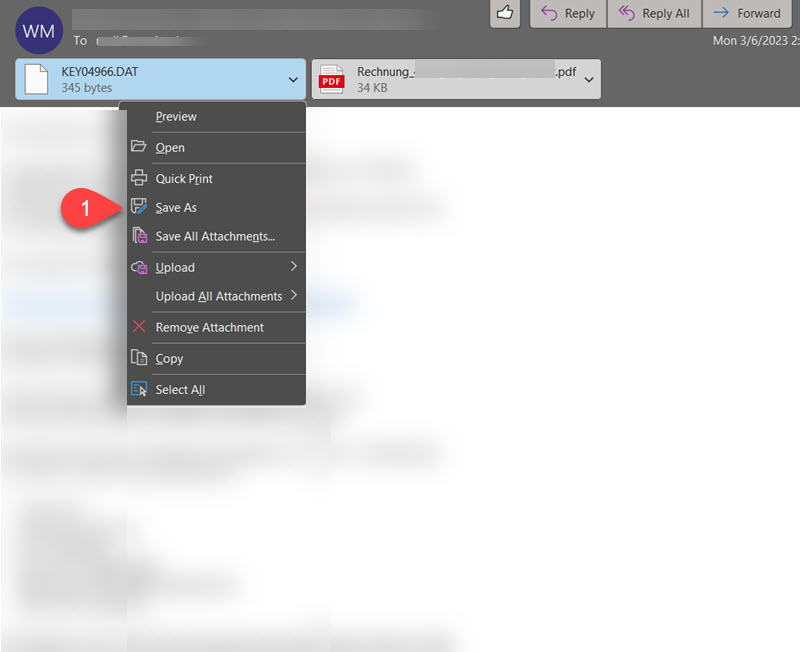
The Explorer will open, allowing you to choose the location to save the license file. The easiest way is to choose the Documents folder here. 1 2
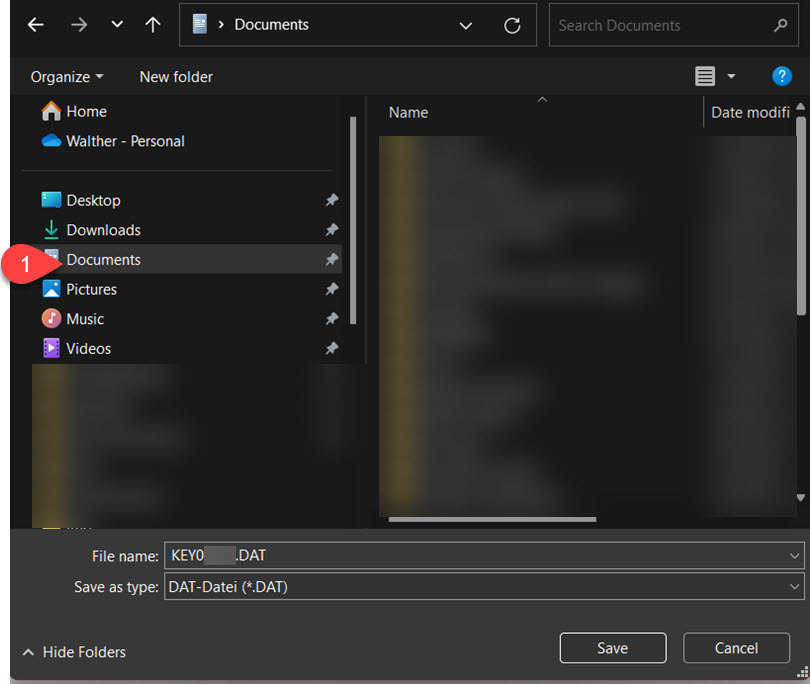
The program asks for the license file on the first program start.
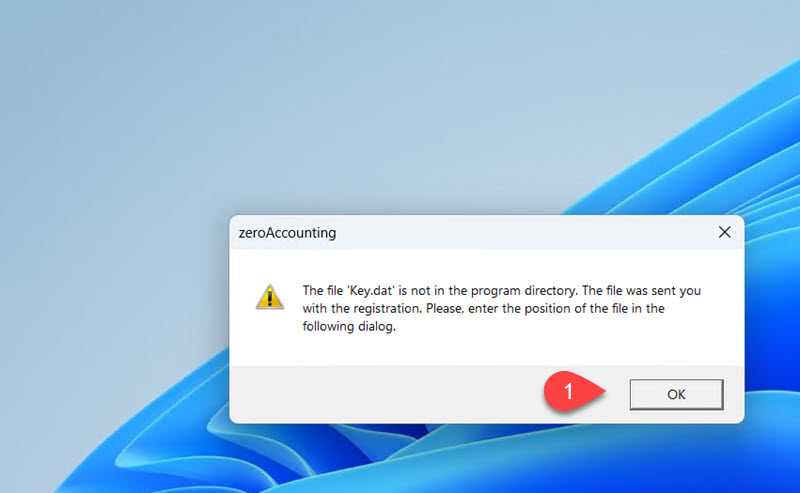
Choose the license file from the Documents folder when prompted by the program during the first start.
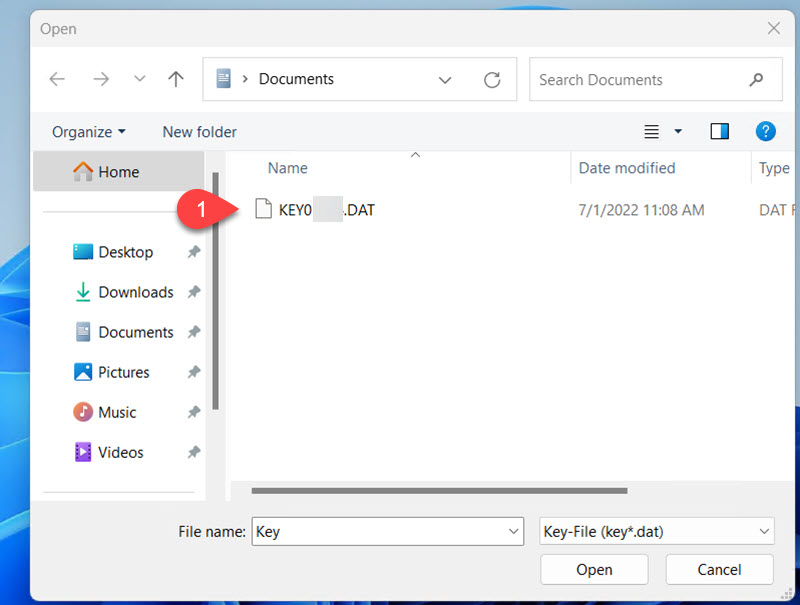
This program is now ready to use. Your registration details will be displayed on the startup screen.
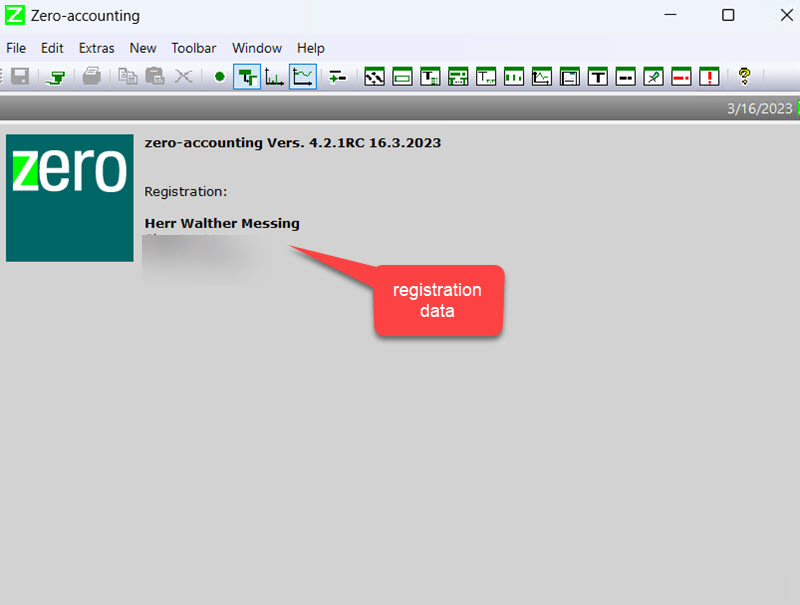
Before you can start bookkeeping, you first need to create a new accounting file.
- Select File/New from the main menu to create a new accounting file. 1
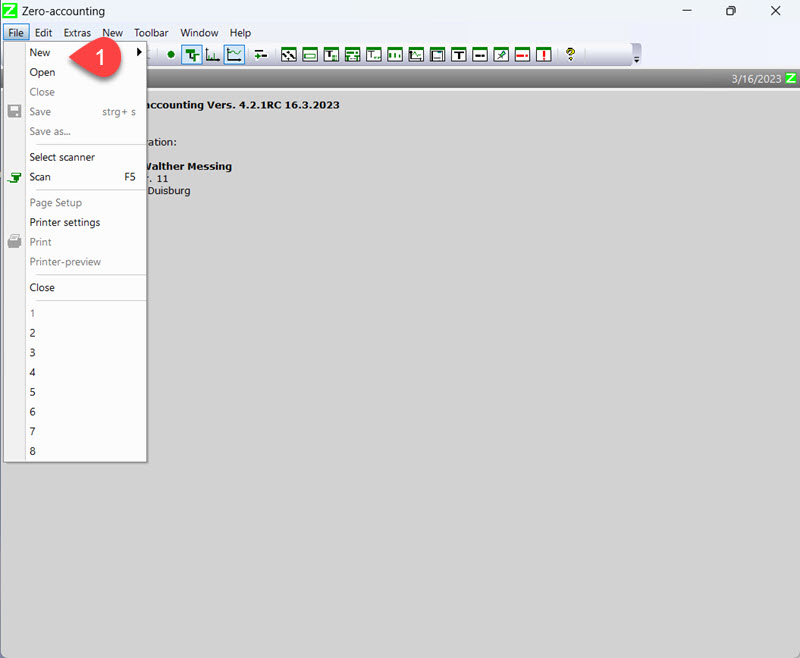
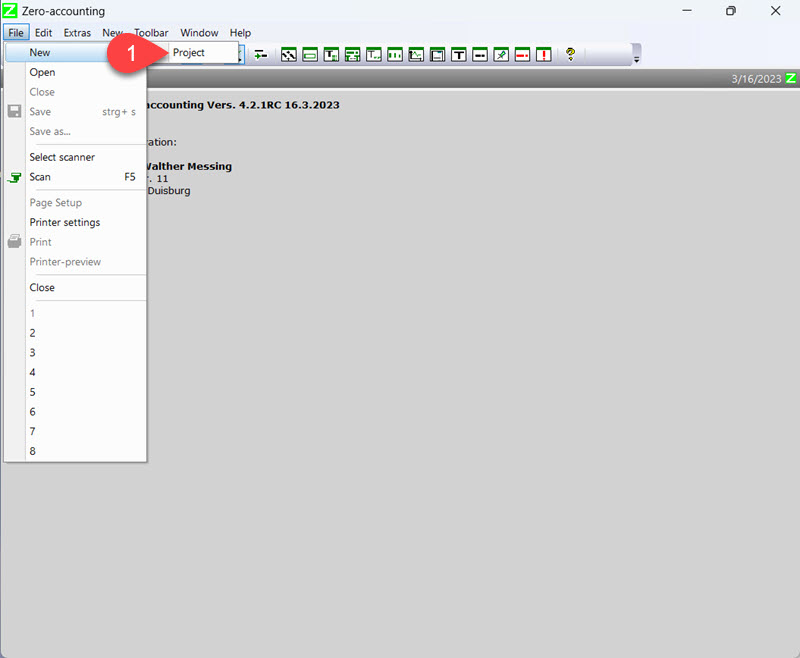
There are several guidelines that you can use for the accounting file.
During the installation of the zero-accounting software, several chart of accounts are already installed which you can use directly.
When you open the combobox, you will get a selection of the installed chart of accounts. 1
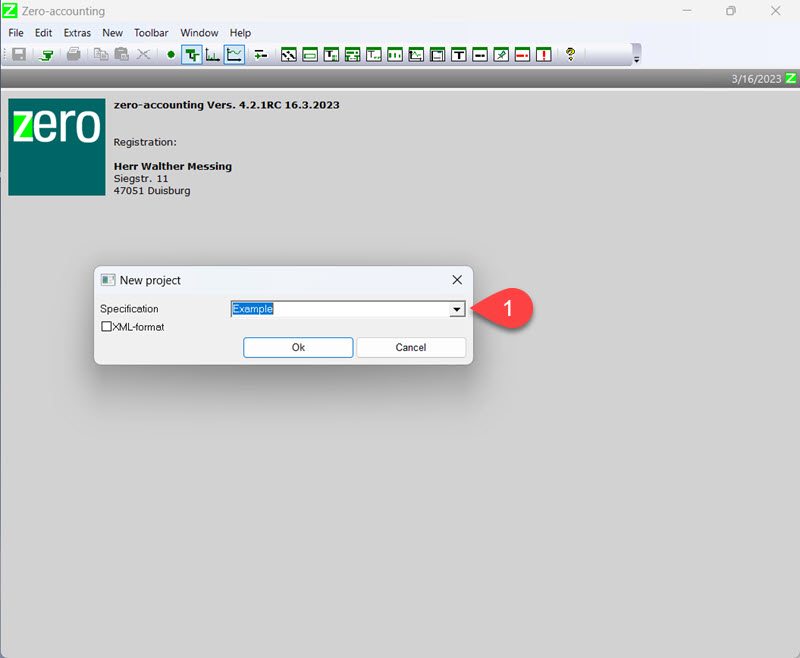
It is recommended to first take a look at the sample bookkeeping that is installed with the program before starting to bookkeep.
If you select "Example" as a template, you will receive the chart of accounts as well as the sample transactions used in the example accounting. 1
The sample bookkeeping uses a subset of the DATEV chart of accounts SKR04.
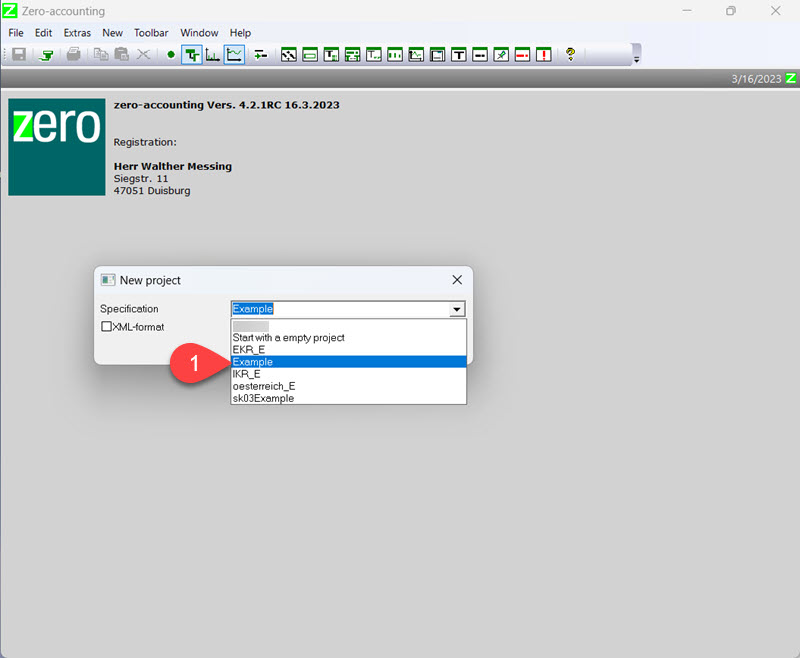
Then the "File/Save as" dialog box opens, prompting you to enter a storage location and a file name. You must ensure that you have write permissions in the selected directory.
The documents directory 1 is definitely suitable. However, you can also choose a different storage location.
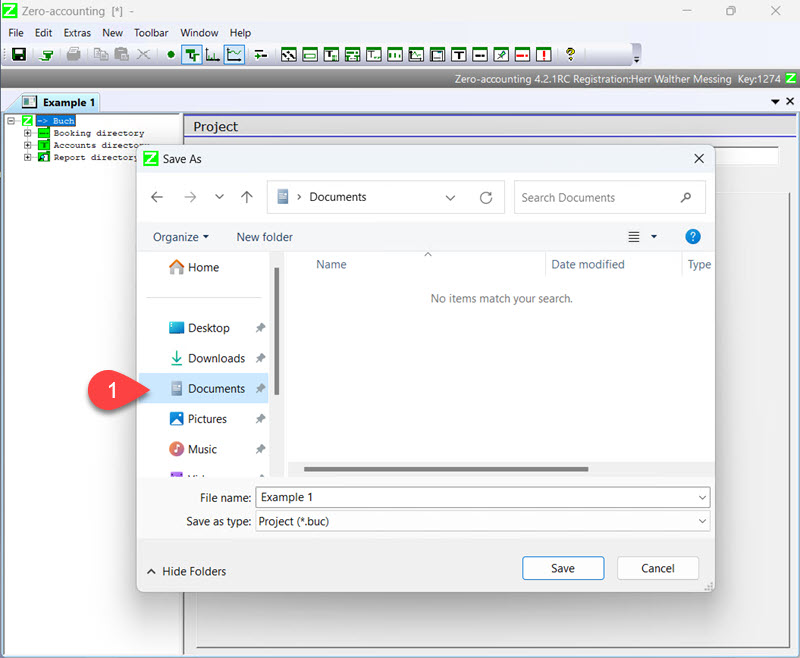
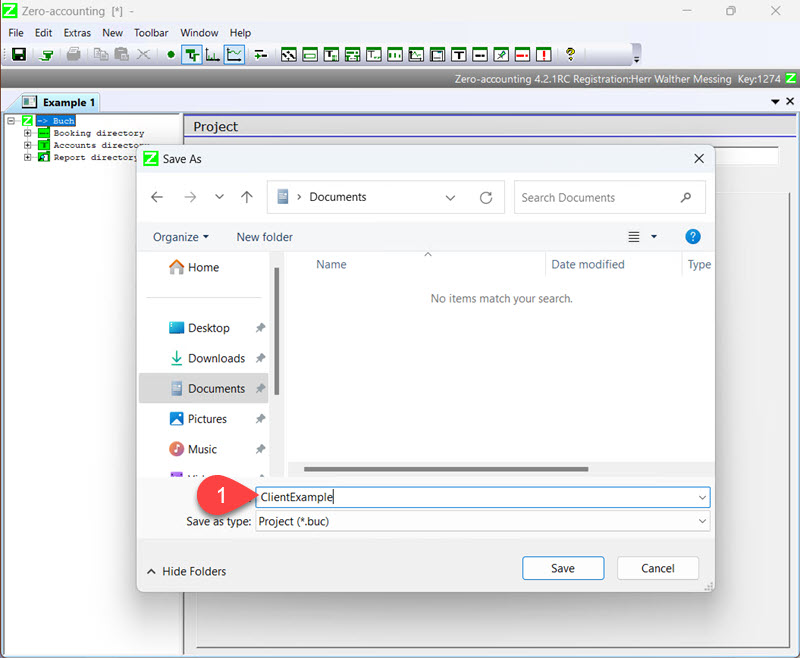
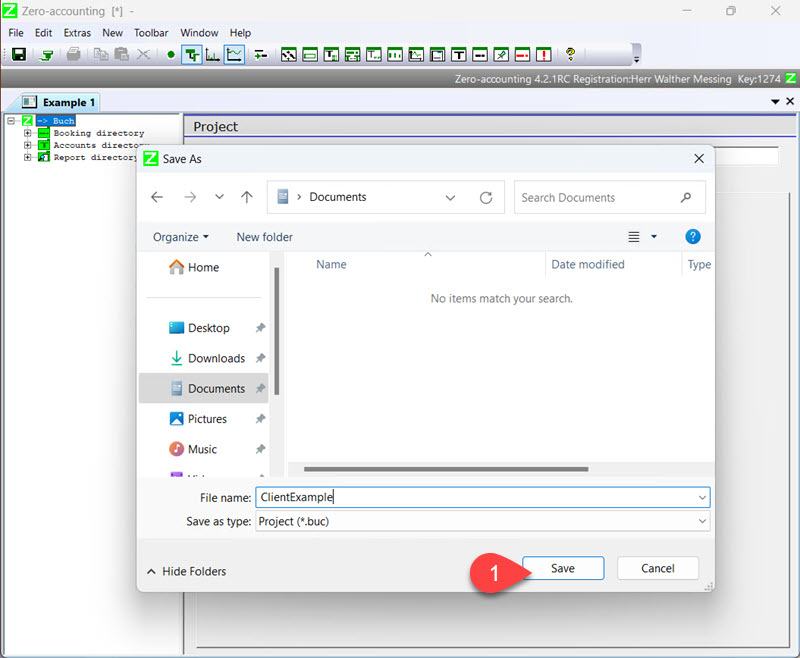
With these first steps completed, you can now start with your accounting.
Before you start bookkeeping, you should familiarize yourself with the concept of information windows. Information windows serve to analyze accounting data, display receipts, offer template bookings, etc.
The following steps will show you how to customize the layout of the program to fit your individual needs.
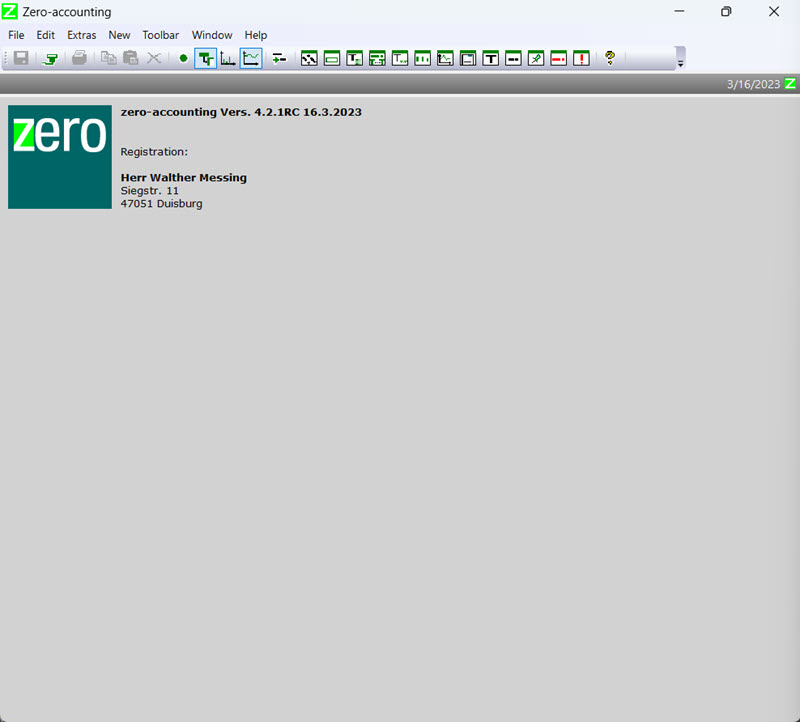
To enter bookings, it is useful to have an information window open that displays the accounts affected by a booking.
To do this, use the "Accounts affected by booking" information window.2
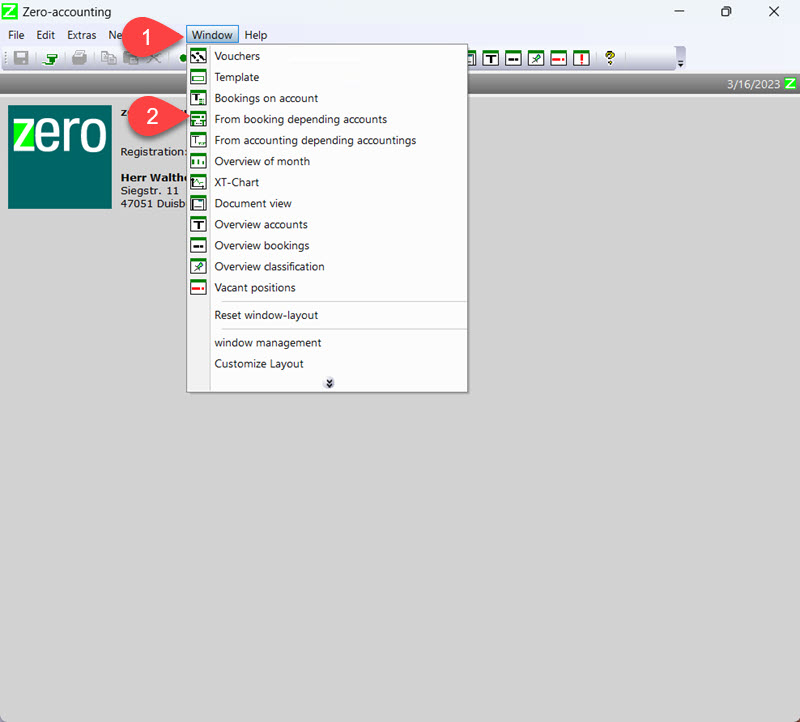
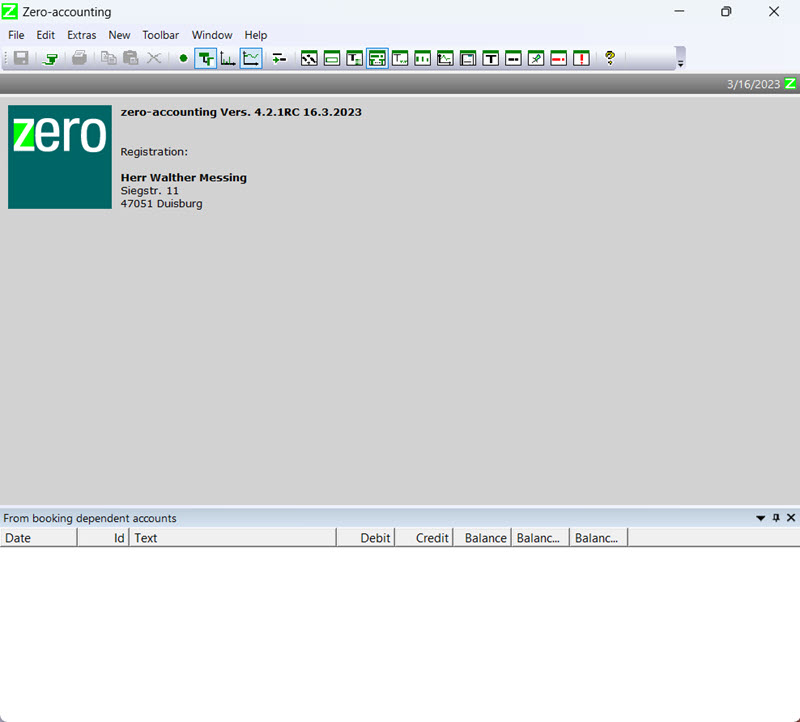
Also useful is the "Templates" information window, which allows for the automatic adoption of template bookings. 2
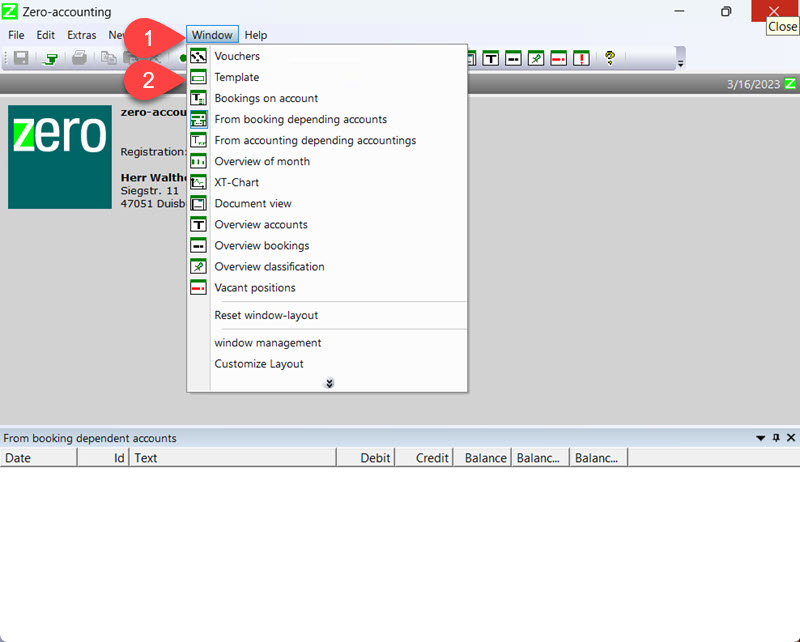
Depending on the monitor resolution, it may be useful to adjust the position of the information windows.
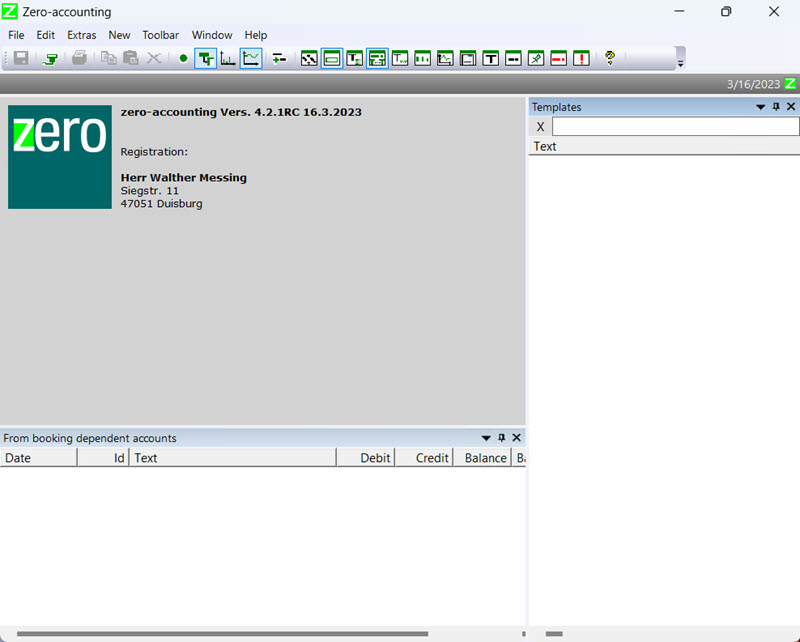
To reposition an information window, click on its title bar and hold down the left mouse button while moving it to the desired location on the screen. The information window will then detach from its anchor and can be freely positioned.
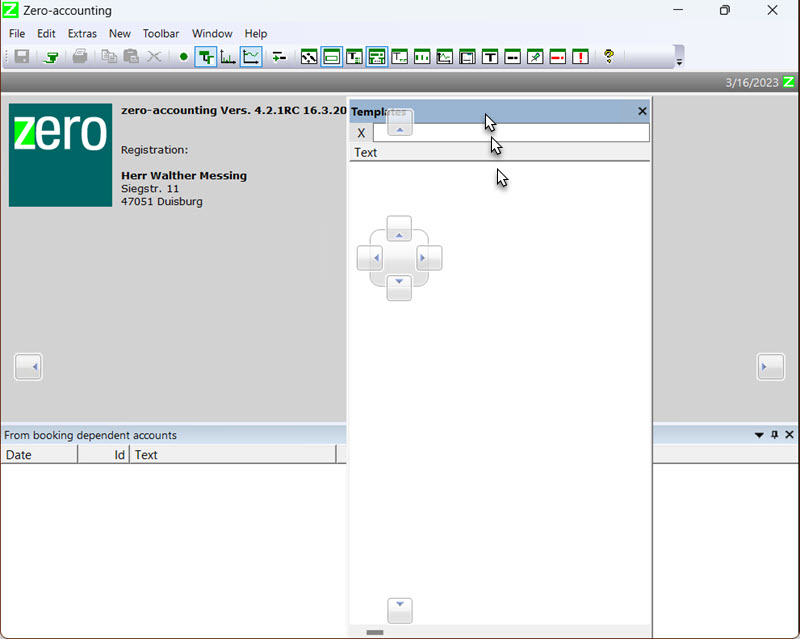
When the screen resolution is as small as in this step-by-step guide, it makes sense to arrange the information windows side by side.
- Move the information window over the other information window "dependent accounts of the booking". 1
- Move the mouse cursor over the right icon.2
- The new position of the information window is displayed in blue. If you release the mouse button now, the information window will snap into place at this position. 3
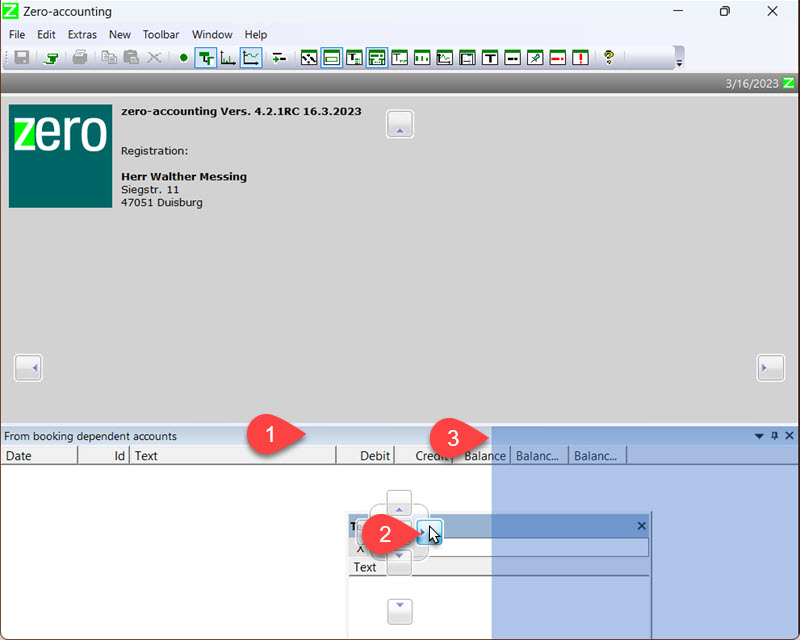
When starting zero accounting, the last loaded accounting project is automatically opened. If this is not the case, first open the accounting files.2
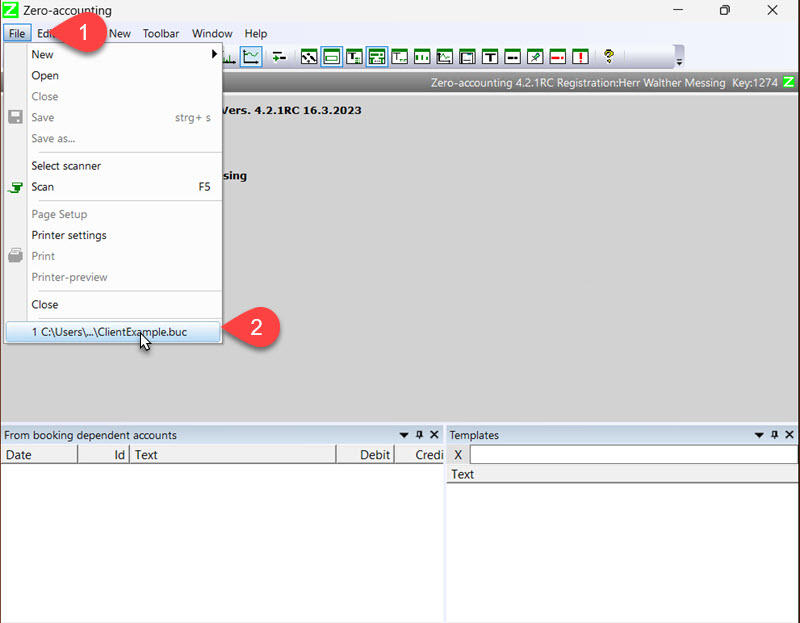
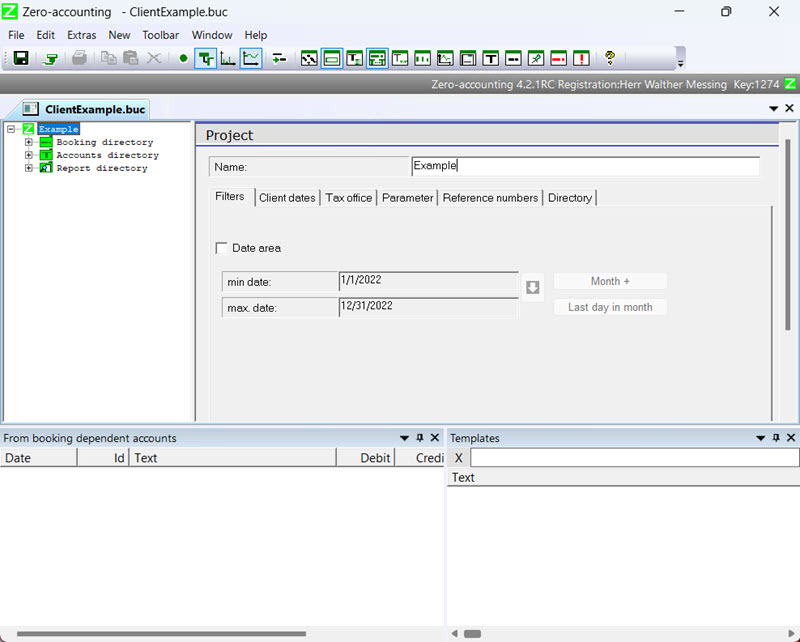
In the top project tree entry, you can define a date range.1
The date range filters the accounting data and then only takes into account bookings that are within the date range.
To record new bookings, this filter is not necessary and you can disable it.
Remove the checkmark from the input field "Datumsbereich" to turn off the filter.
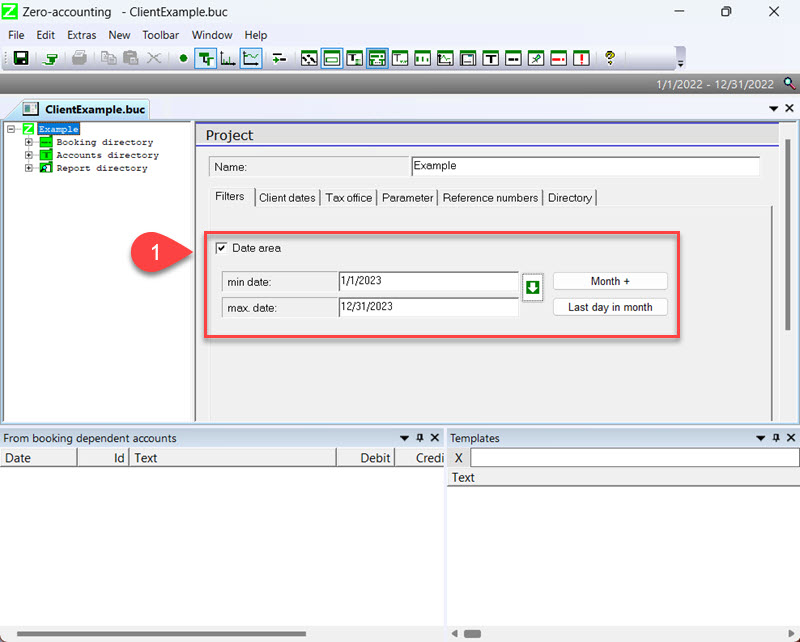
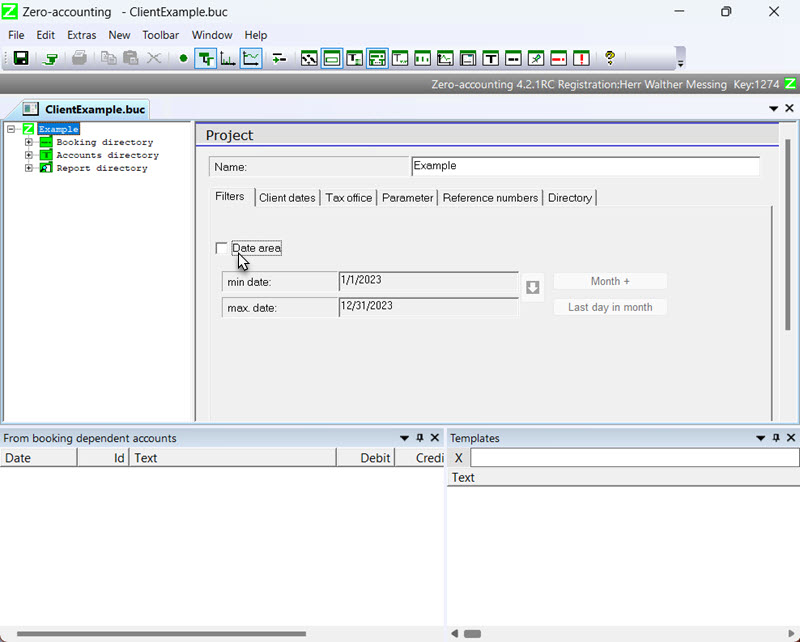
In the project tree, there is a "Bookings" folder where bookings are later recorded. 1.
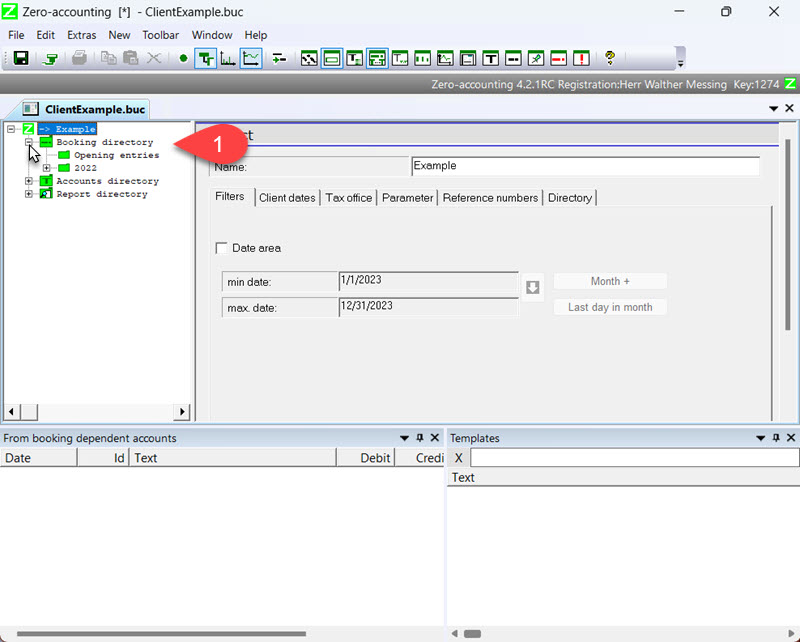
A fiscal year is already set in the "Buchungen" folder of the project tree. Adjust the year accordingly.
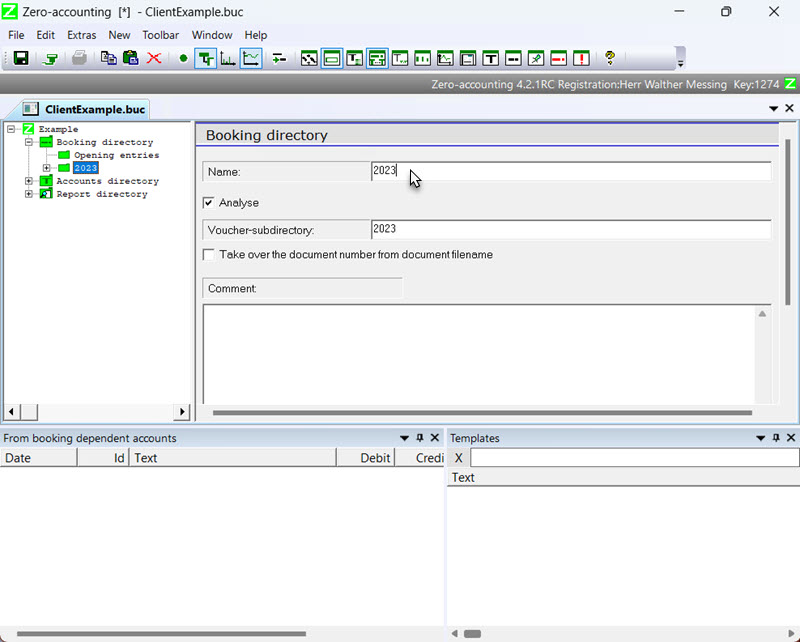
If you open the project tree entry "Account folders" 1, you get an overview of the used chart of accounts.
You can adjust the chart of accounts as desired.
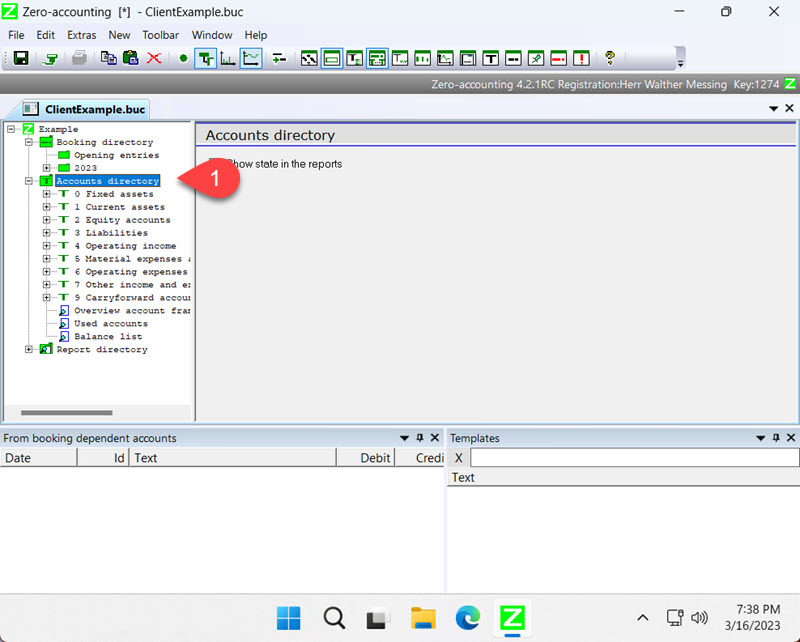
In the lower part of the "Folder Accounts" there are some reports that you can use for an overview.
To get an overview of the chart of accounts, for example, select the project tree entry "Chart of Accounts Overview". 1
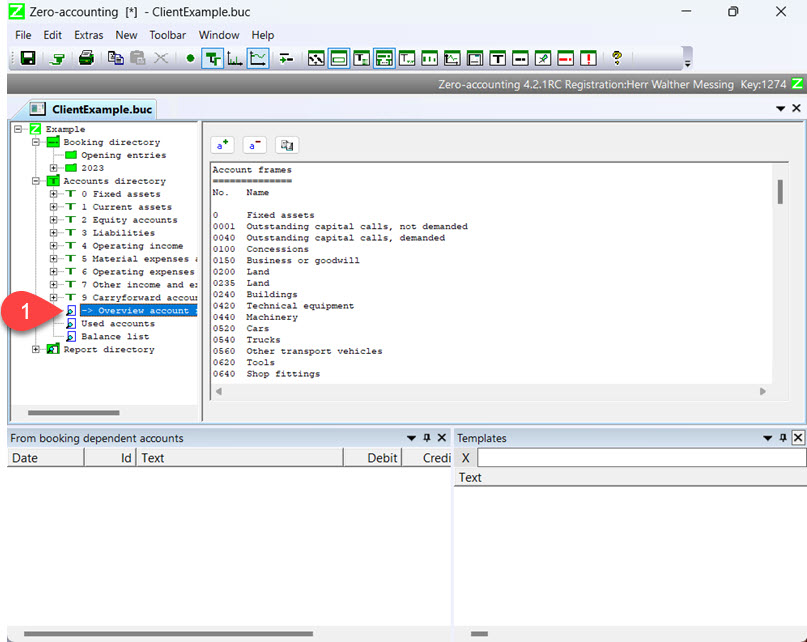
To enter a new booking, switch back to the "Booking Folder".
Let's first enter an opening transaction for the cash account in the "Transactions" folder.
Select the folder "Opening Entries" with the left mouse button. 1.
Right-click on the folder "Opening Entries" 1, and choose "New Entry" 2 from the context menu.
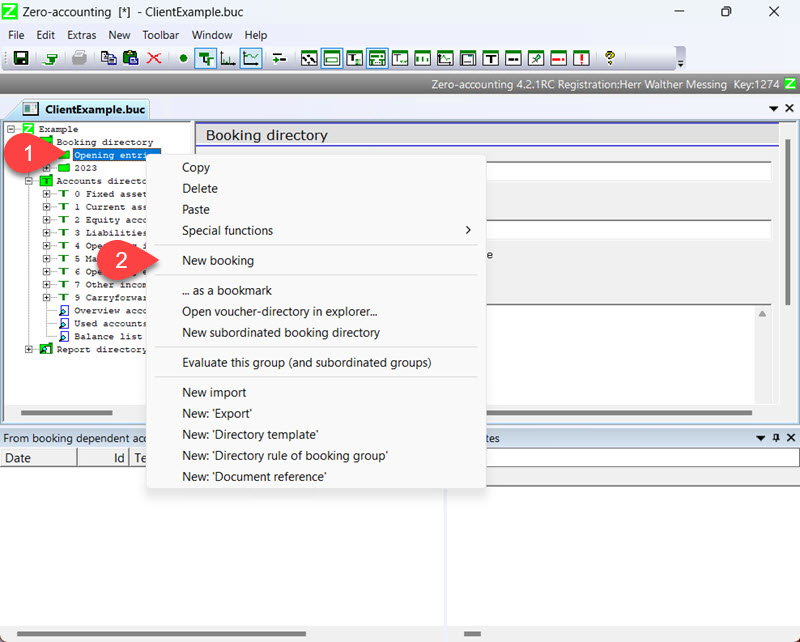
A new project tree entry is created and the input form for it is automatically opened.
Enter "Opening balance cash" for the booking text. 1
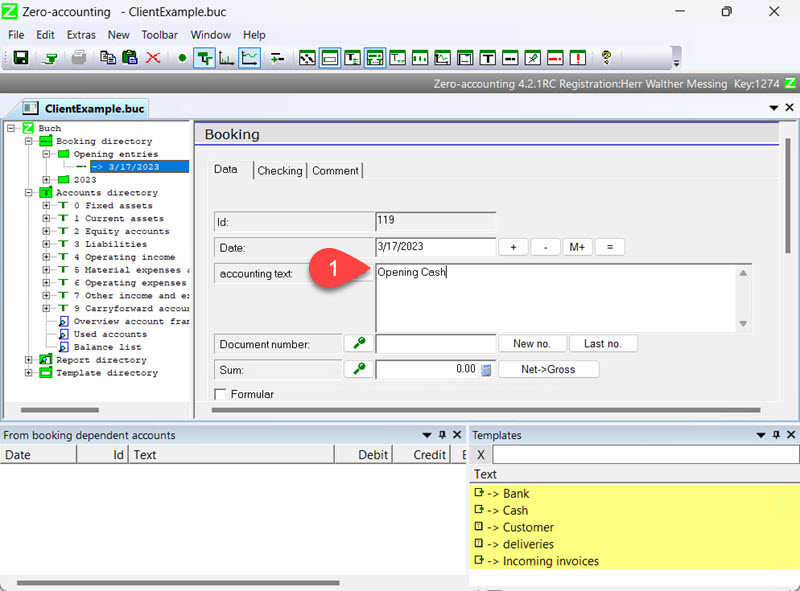
Next, enter the amount for the opening booking. 1
If necessary, adjust the date as well.
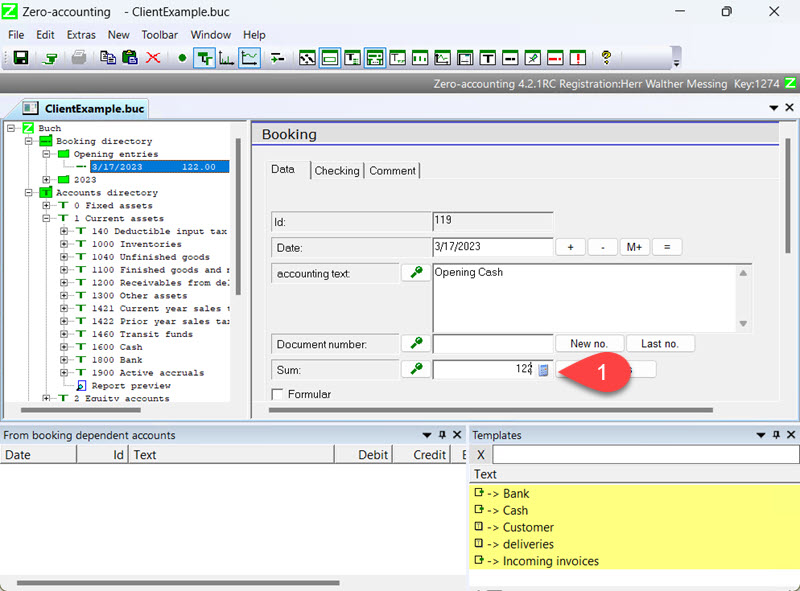
As the screen resolution is very small here, you have to scroll the dialog down a bit to get to the input fields for the debit and credit accounts.
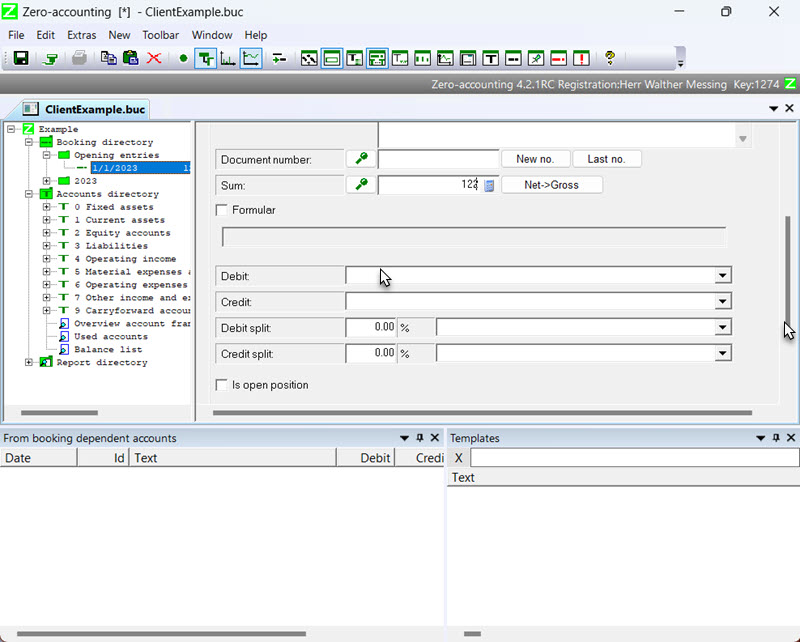
The debit account should be the cash account here. It is not expected that you know all account numbers of the chart of accounts by heart.
Enter the search term "Cash" in the field for the debit account. 1
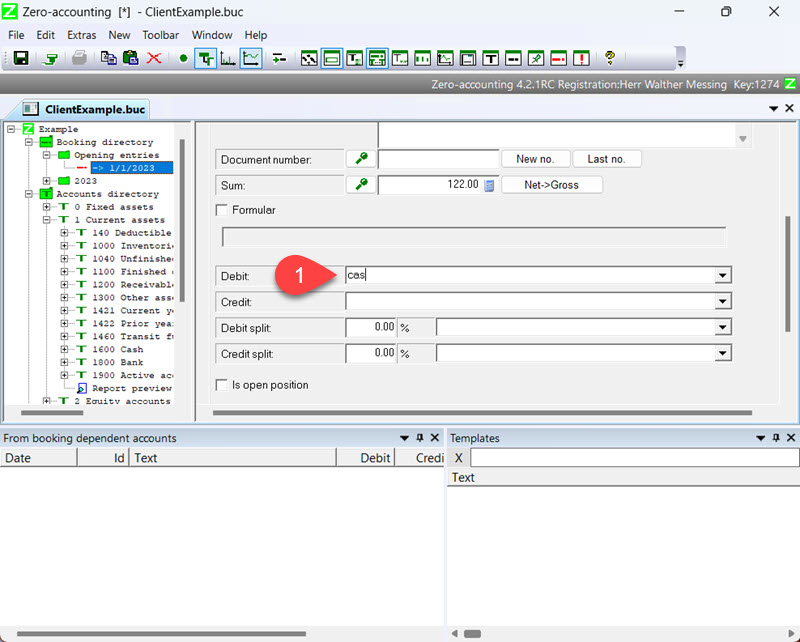
Then open the selection box for the debit account 1. Here, all accounts containing the search term are listed. In this case, this is only the cash account, account number 1600. Choose this one. 2
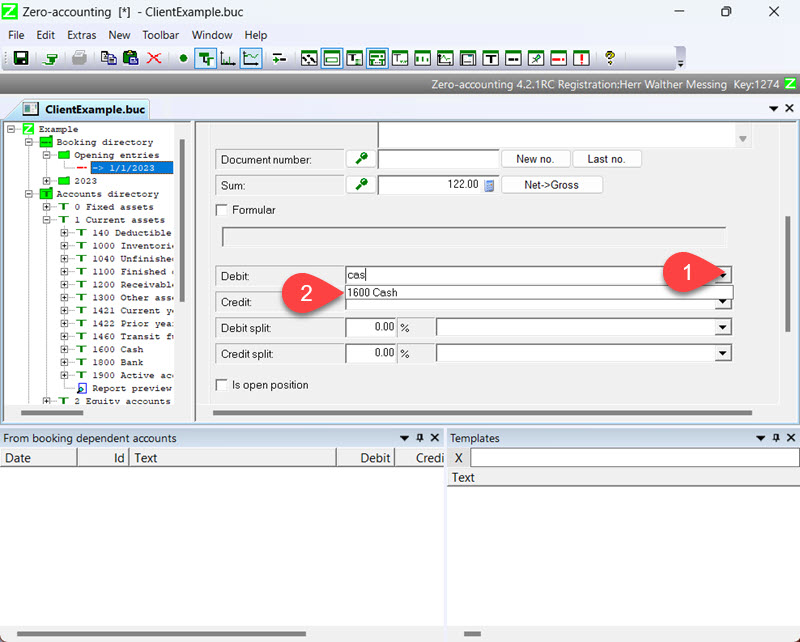
You proceed in the same way with the credit account. You have to select the account "Opening balance equity". 1
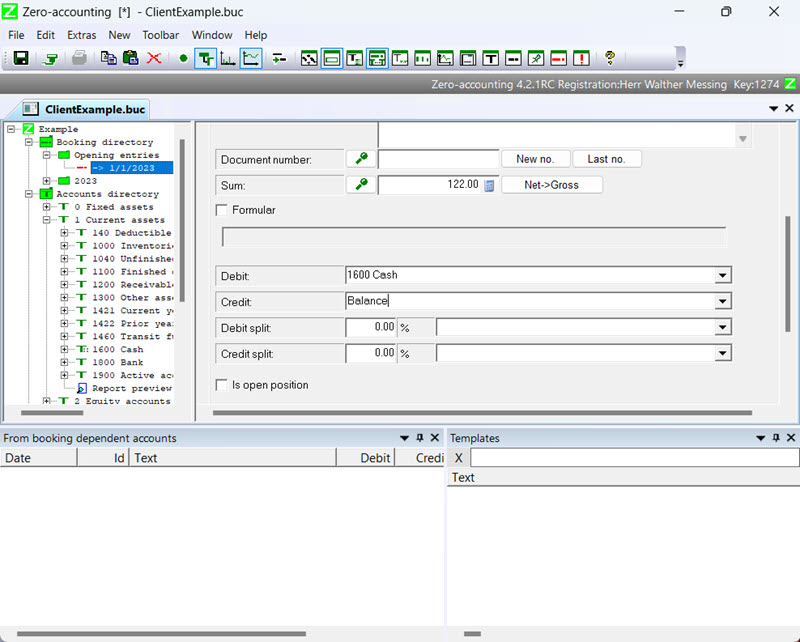
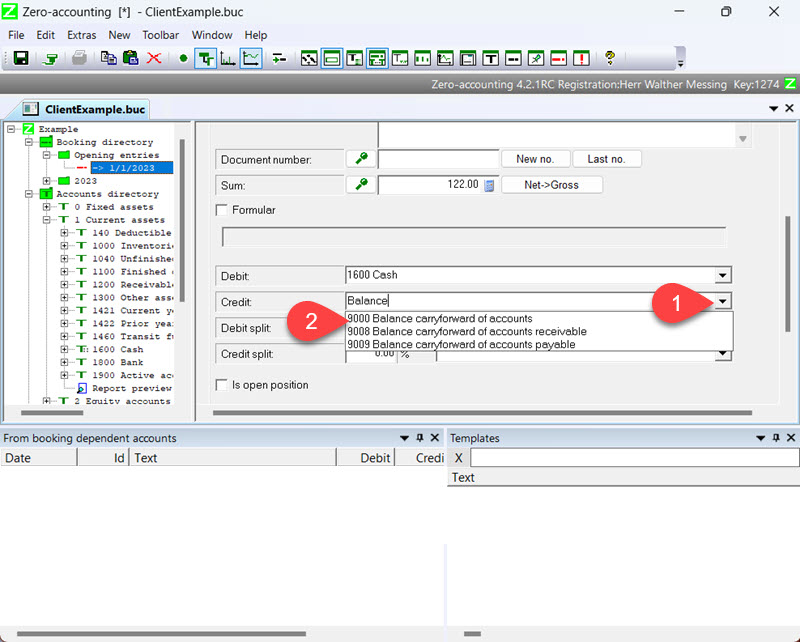
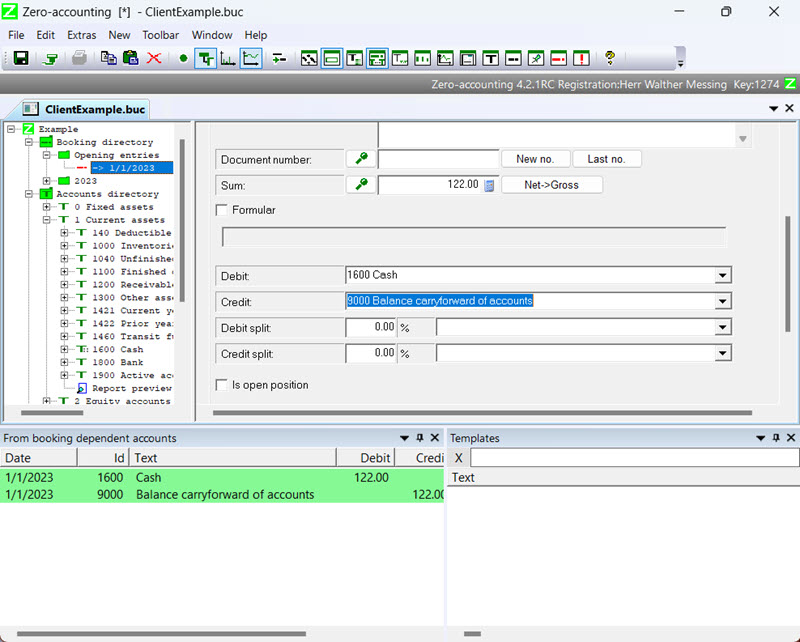
The information window "dependent accounts of bookings" lists the affected accounts.
At the chosen resolution, some information is missing that is not visible. Therefore, the "Template" information window should be closed temporarily.1
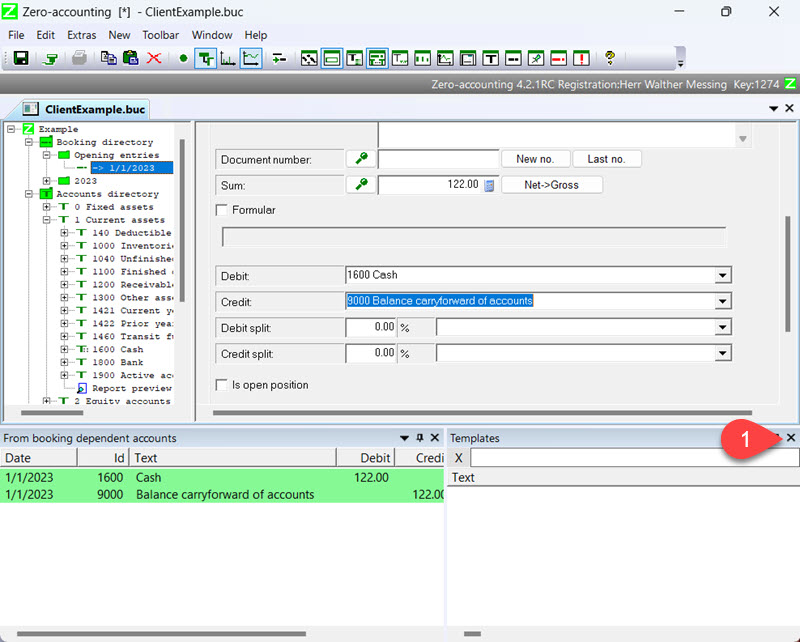
Subsequently, the movements on the accounts and the current balances can be seen. Since there is only one booking available here, the balance is the same as the debit or credit.
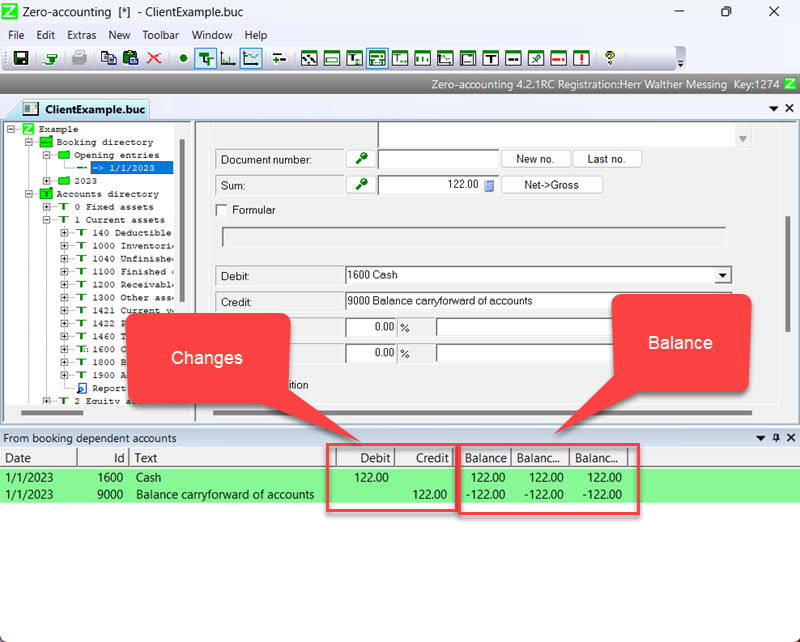
You can display a report for each account.
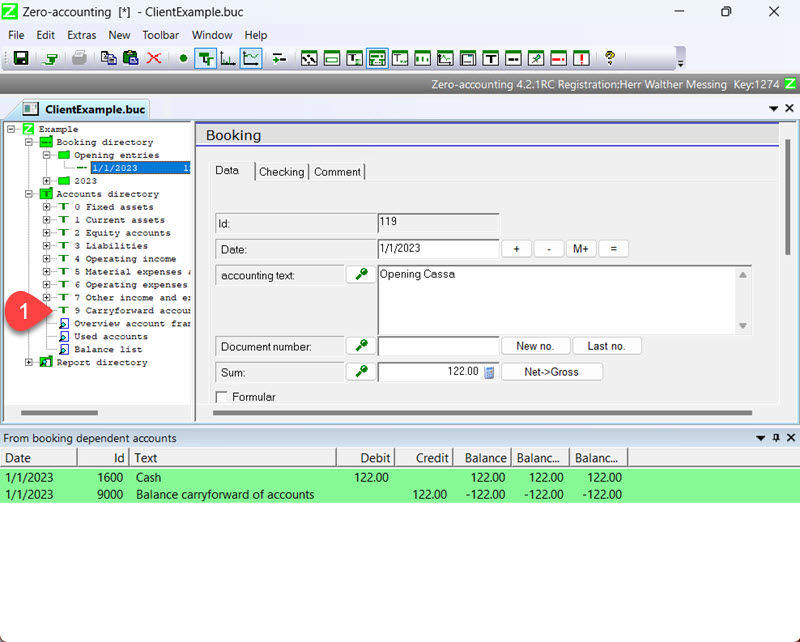
To view a report for each account, open the corresponding entry within the "Accounts" folder.
Select the project tree entry "Report Preview".1
2 The report is displayed here and can also be printed.
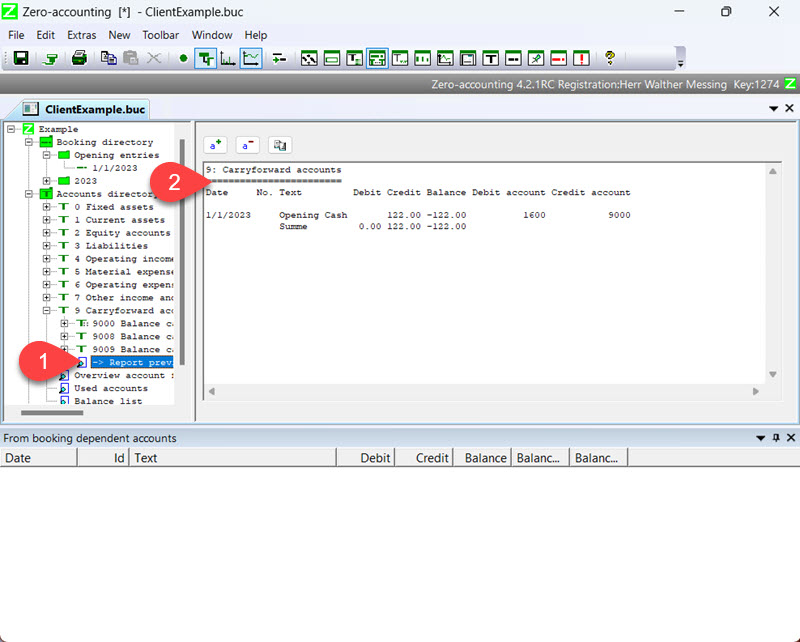
The next step is to record an invoice.
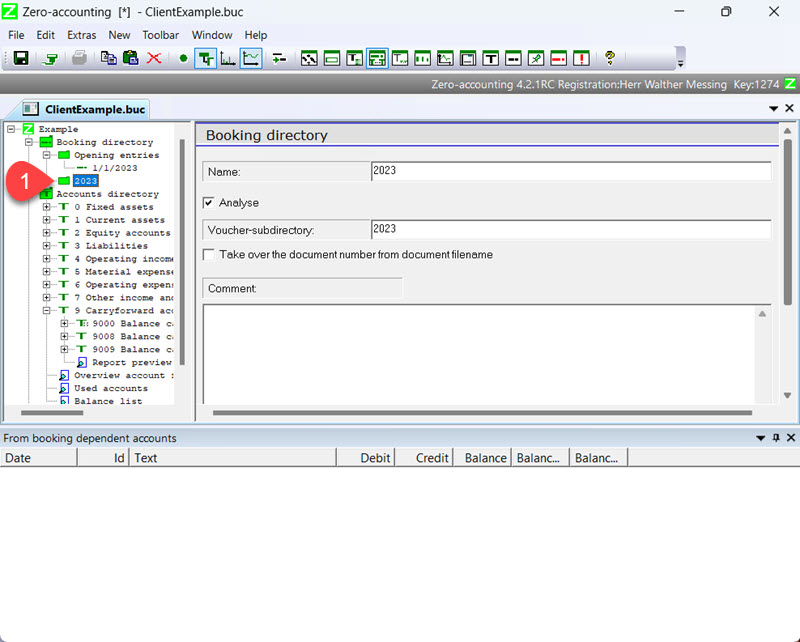
To do this, select the "Outgoing Invoices" folder. 1 2 3
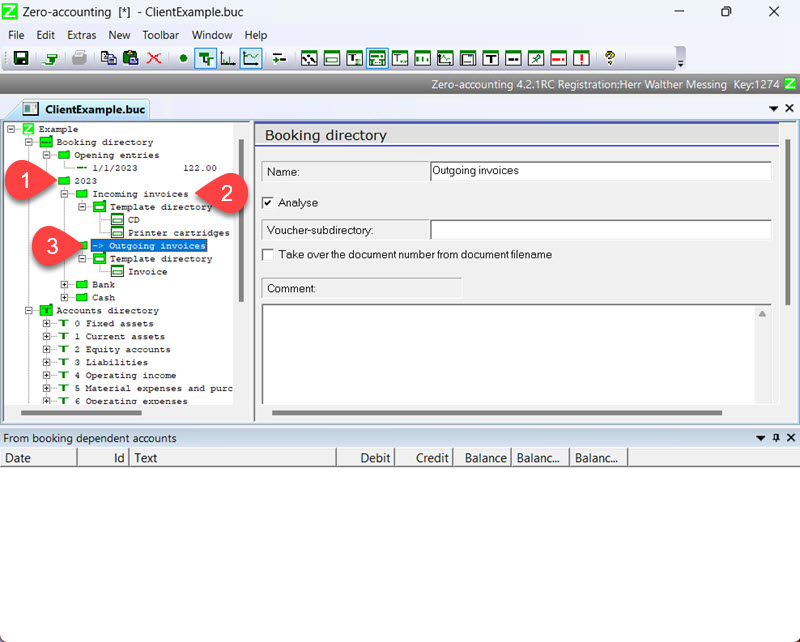
Open the template window again via the toolbar or the window menu.
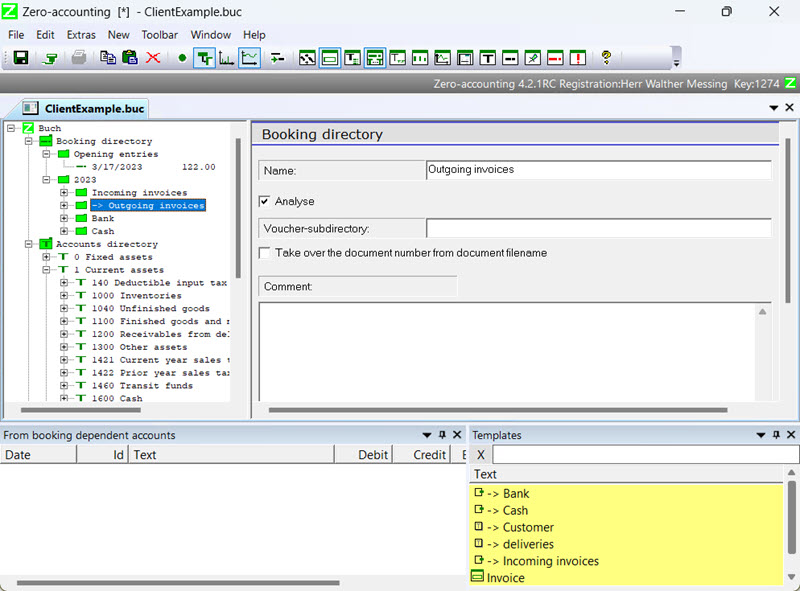
The information window displays all available template bookings. Over time, a number of template bookings will accumulate here. You can create new template bookings yourself while working with accounting.
Enter a search term in the input field within the "Pattern" information window: "in" 1.
Afterwards, the underlying list is automatically updated. Only the template bookings that contain the search term are listed.

If you double-click on the "Invoice" entry in the "Pattern" information window, a new booking will be created.
his is automatically located in the selected booking folder.
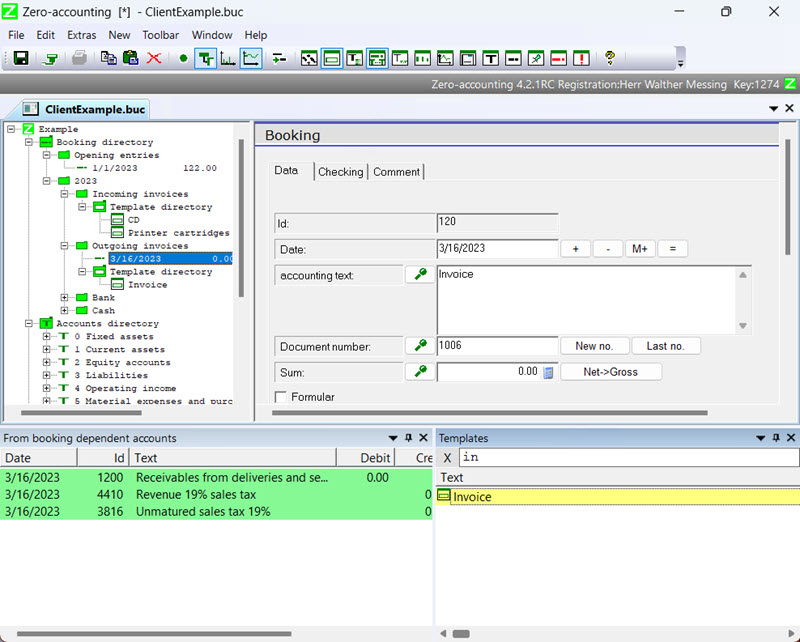
Enter
- Date 1
- Booking text 2
- Document number 3
- Amount 4
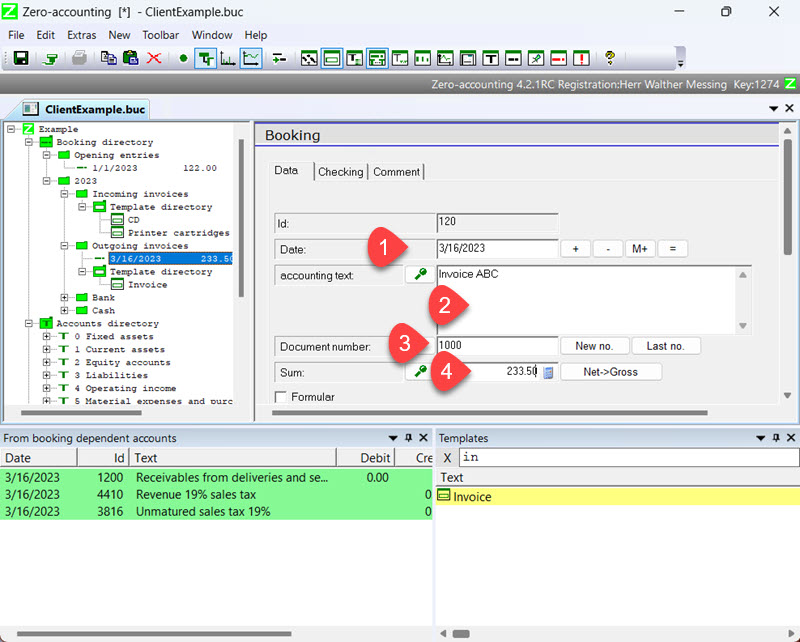
Scroll down the dialog to check the debit and credit accounts.
In this example, the booking is made to the accounts "1200 Accounts receivable from sales and services", "4410 Revenue 19% VAT" and "3816 Value added tax not due 19%".
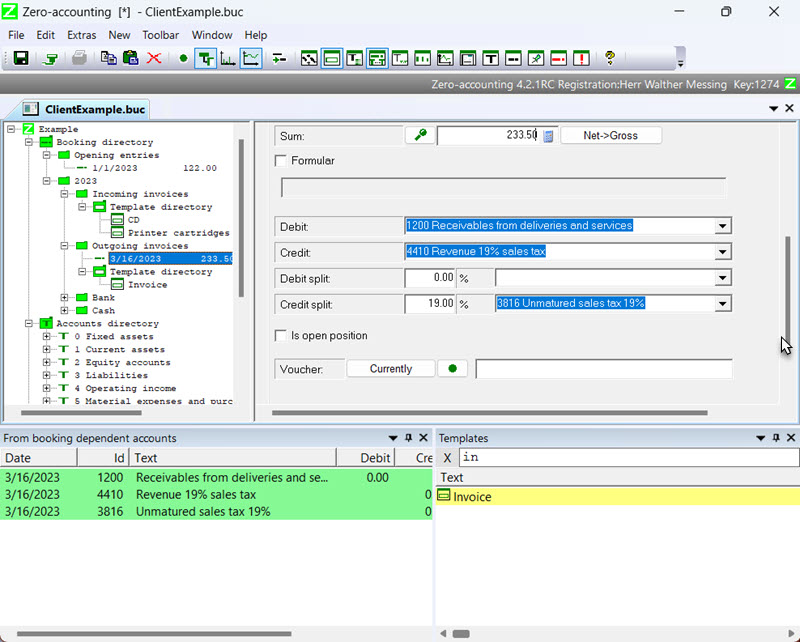
In this case, the invoice is booked "anonymously". It is not specifically recorded for which customer the invoice was created.
In many cases, it makes sense to create a separate account for each customer to provide a quick overview of the payment transactions related to that customer.
To do this, a few steps are necessary.
Delete the input field in the "Pattern" information window. You can use the button with the "X" symbol 1 for this.
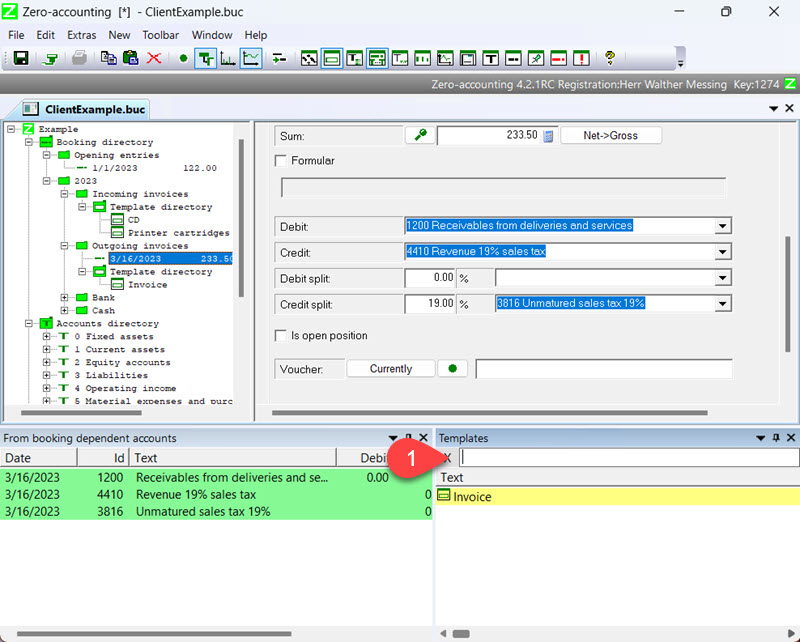
Choose "Accounts for Customers" from the list.
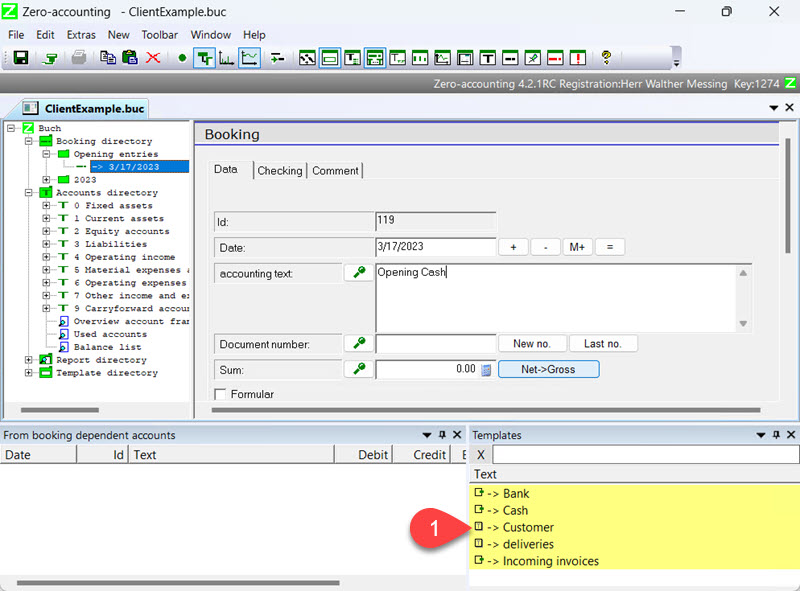
The program then highlights the account in the project tree.
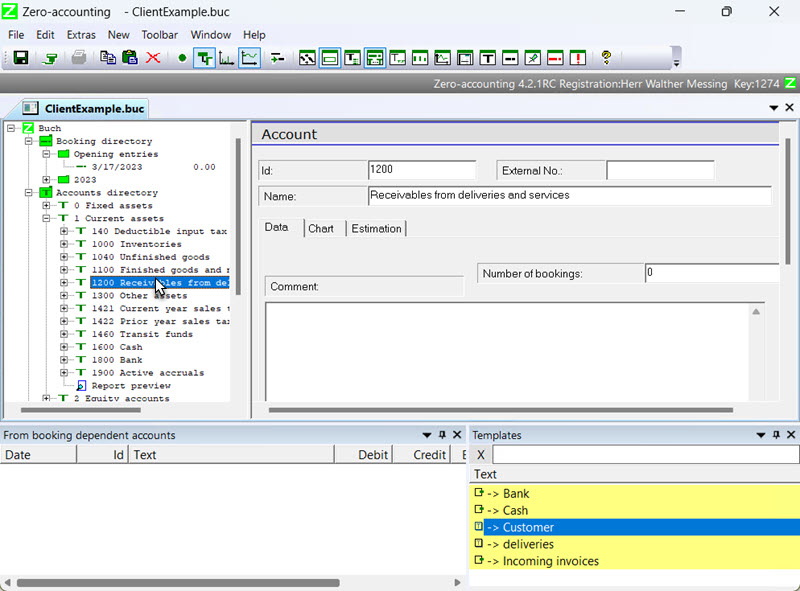
Open the context menu 1 by right-clicking and select the "New Sub-Account" option.2
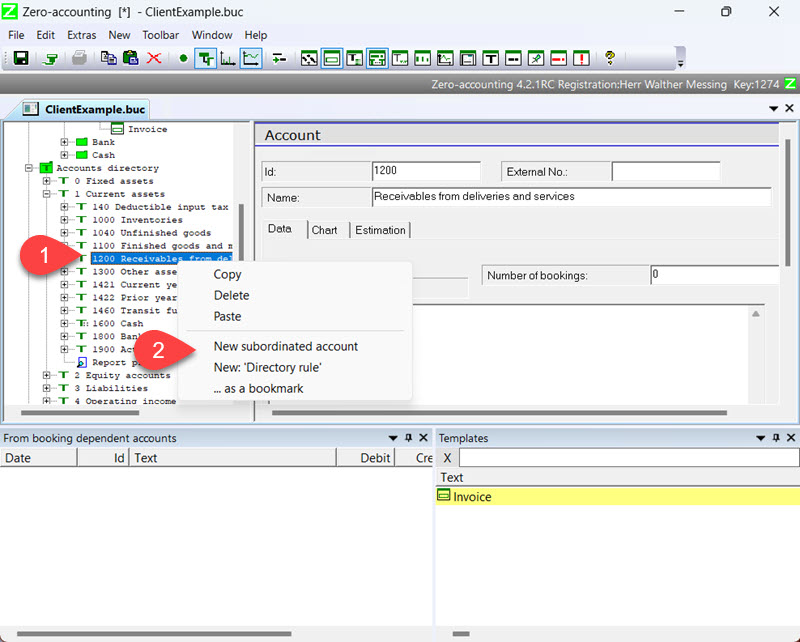
Assign a unique account number in the input field ID. 1
For the label, enter the name of the customer. 2
It is common practice to use the account number of the parent account and append one's own consecutive digits. However, this is not necessary in principle.
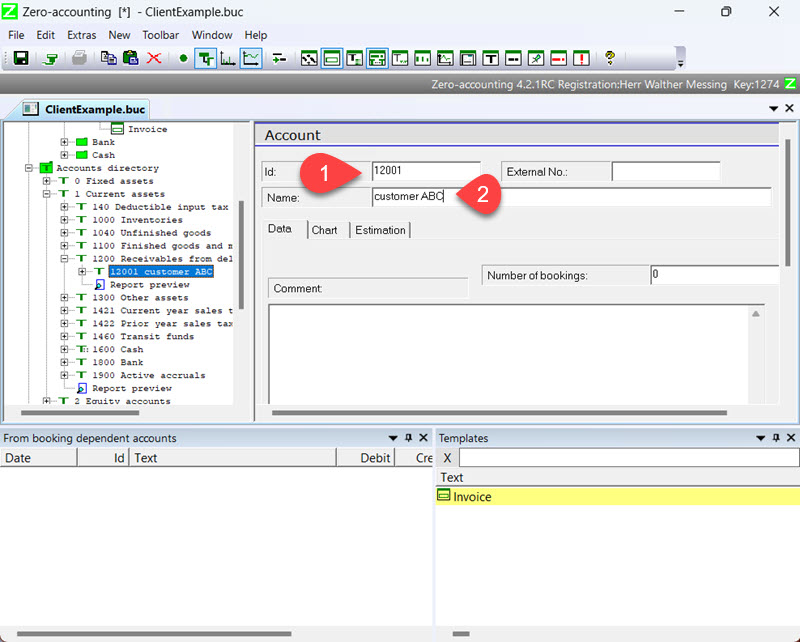
Switch back to the entry in the project tree. 1
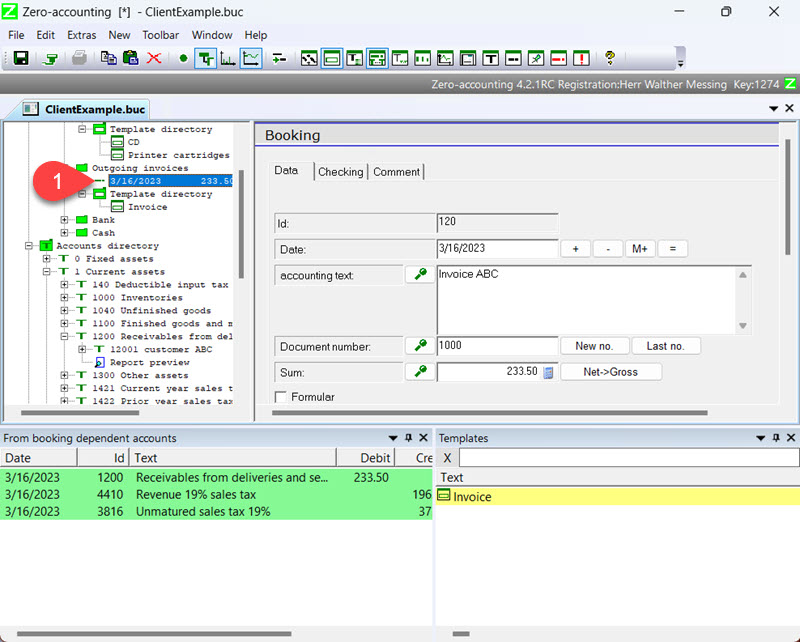
Scroll the dialog until the debit account is visible.
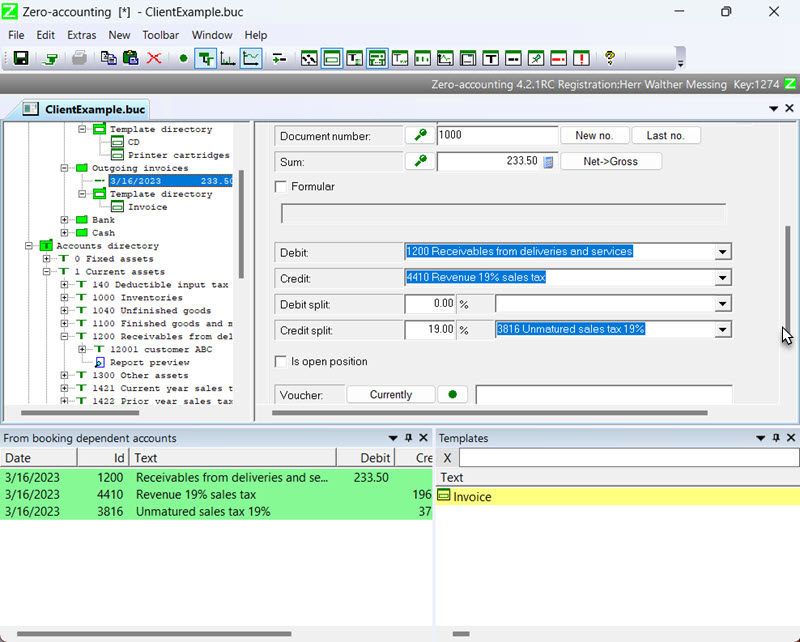
Open the combobox 1 and select the newly created account: "12001 customer ABC" 2.
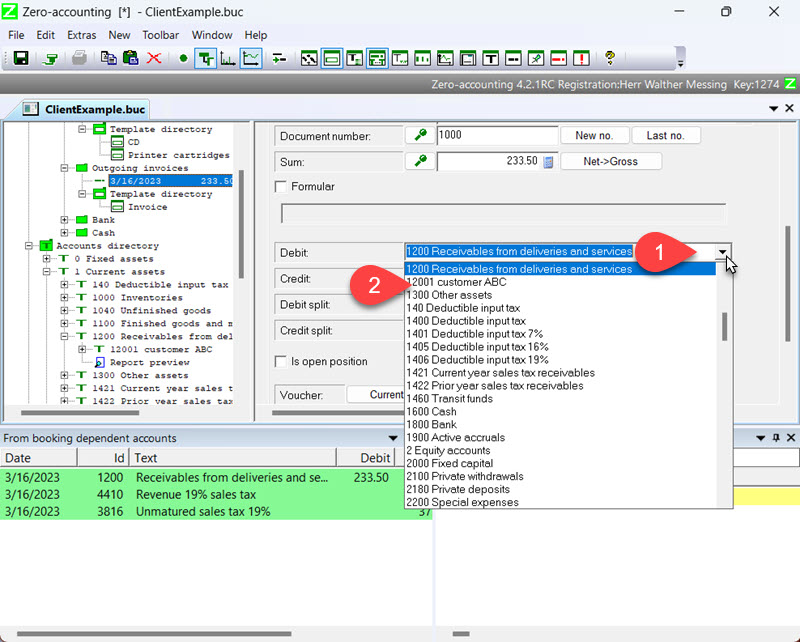
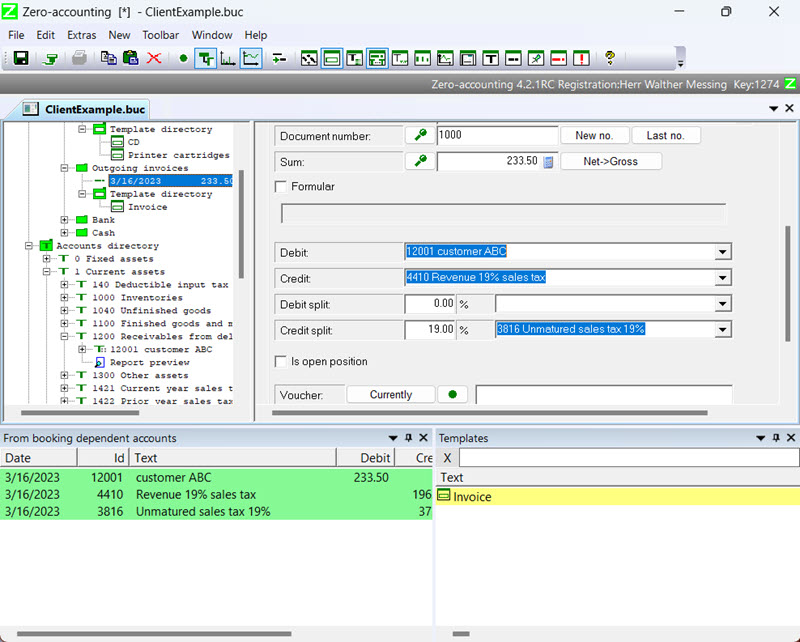

If you subsequently open the report for the accounts receivable account 1200 or 12001, the posting will be listed there. It will be listed in both reports because account 12001 is subordinate to account 1200.
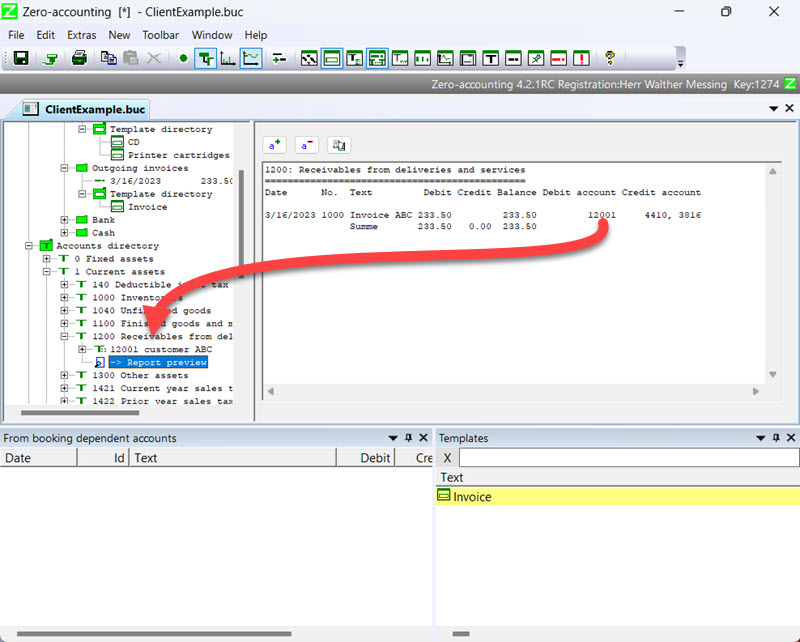
You have seen how to carry out the first bookings. A comprehensive description can also be found in the manual for zero bookkeeping.
Frequently Asked Questions (FAQs)
Operating the Program
What information is available for a quick start into the program?
At first, you should read the manual. The operation of the program is explained step by step there. This is particularly recommended for users who have already worked with another accounting program.
The program also installs a help file that explains all functions. The help file is structured differently than the manual and is intended more for reference. It is not meant to replace the manual.
Open the file "example.buc" that is installed with the accounting software. There you can view some pre-made entries and reports. You can also work with the example file by deleting the example entries. The chart of accounts used is part of the SKR04 by Datev.
Use the step-by-step guide.
Why are not all transactions displayed in the reports or in the account information windows?
Filtering of booking data is a very effective method for examining accounting from different perspectives. You have two different options:
- You can specify a date range and a cost center/classification in the top-level project tree entry to be used for filtering. To display all bookings, uncheck the "Date range" input field and delete the entry in the cost center field, for example using the delete key.
- A booking group can be completely hidden so that no bookings from this group are considered. This is needed, for example, for test bookings or closing bookings. Hidden booking groups are displayed in gray instead of green. To activate a "gray" booking group, please mark the "evaluate" field of the project tree entry "Booking Group".
Why is the menu item "File/Print" not selectable?
Printing is possible for reports. There are a number of pre-made reports as well as reports that you can create yourself. The reports are displayed in the project tree with a -symbol. If you select this, the report appears on the right-hand side. Then the "File/Print" menu item is also activated.
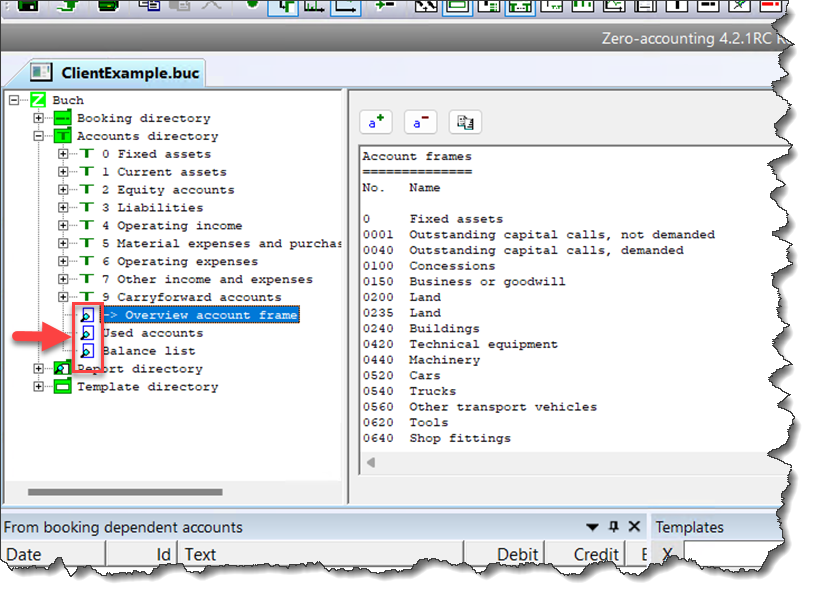
Select report
How can I create the sales tax return?
To create the sales tax prepayment report, a report that performs all necessary calculations must be used. A corresponding template is included in the sample bookkeeping. To determine the date range, select the top project tree entry. There are input fields "min. date" and "max. date" where you can set the date range. Delete the entry in the classification input field if something has been selected. You can now view the report with the preview. The date range also determines the evaluation of all other reports. If you want to create additional evaluations through reports, you can switch directly to the corresponding report preview without having to adjust the date range repeatedly.
Is the program Elster-Formular supported?
The Elster-Formular program is used to transfer data to the tax office. The zero accounting program does not directly control the Elster-Formular program. Create a report within the zero accounting program and transfer the result "manually" to the Elster-Formular program to transfer the data to the tax office. Usually, this involves the VAT pre-registration, for which only two or three numerical values need to be transferred.
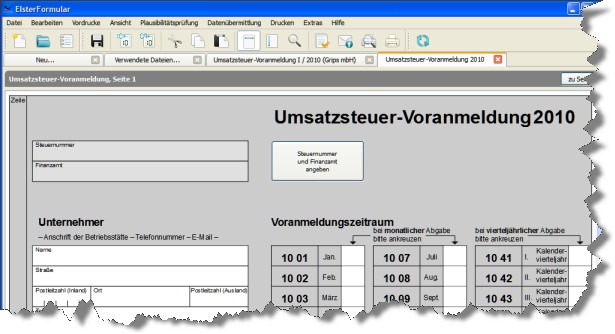
Elster program
Can the program be used without scanned receipts?
Of course, the program can also be used without scanned documents. This is just an additional feature that is meant to make your work easier.

Stamping scanned documents.
How can I print individual accounts?
You can print a journal or the postings of individual accounts by creating a custom report for that purpose. Select "Report folder" and from the popup menu select "New account journal". The selection of the date range and the cost center in the top-level project tree also applies to this report, so you can output, for example, monthly reports specifically.
The accounts without an account number used for structuring the chart of accounts cannot be used in the report. How can they be used for reporting?
If you don't specify an account number for an account, the smallest and largest account numbers of the sub-accounts are displayed in the project tree. This makes it more clear for organizing the project tree.
The accounts without an account number cannot be used for bookkeeping and evaluations. If you want to evaluate these accounts in a report, you have to assign an account number.
Is the currency CHF also supported?
Set the currency to CHF in the top project tree entry.
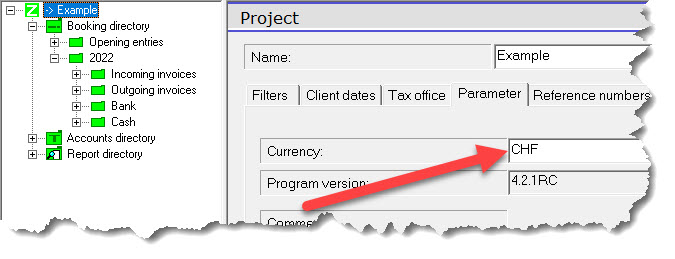
Enter currency.
How can I print the chart of accounts?
The "Accounts" folder contains a report that provides an overview of the accounts. Select this project tree entry [Report Preview] and then select Print from the File menu. This only works in a version of Zero Accounting that is newer than September 24, 2023. If you have an older version installed, you should update it.
Can I assign more than one document to a booking?
If you have more than two documents for a booking, which is actually a common occurrence, you can add an additional document reference below a booking (or multiple references). Use the "new document reference" menu item from the context menu of the "booking" project tree entry. In the "Document" project tree entry, you can then specify a reference to the additional document in the "Document" field. If the document is in the normal document folder, just specifying the file name is sufficient.
The print preview covers the project tree. How can I make it visible again?
You can close the print preview by pressing the ESC key.
How can I transfer the program with data to another computer?
- Copy the installation folder of the program to the new computer.
- Open the program and go to Extras/Parameters/Directories and check where the documents are stored (Document Directory). Copy the contents of this folder to the new computer.
- Under Extras/Parameter/Directory, you will find the location of the license file. If it is not located within the program directory, you will need to copy the license file. (Only for the full version)
- The window layout settings for extras/parameters etc. are saved in the registry. If you export the "Computer\HKEY_CURRENT_USER\Software\Buch 1.9" entry with Regedit and import it on the new computer, you can save yourself from having to note down the settings under Extras/Parameters.
- Finally, you need to copy the file containing the booking data (extension buc or xbuc).
Error message
What should I do when I receive the error message 'unexpected file format'?
The error message "unexpected file format" indicates that the accounting file does not match the expected format. This can occur, for example, when working with different versions of the accounting software. A newer version saves data in a format that may not be opened with an older version of the software. In that case, you need to edit the file with the newer version of the software.
Perhaps the opening is also prevented by an antivirus program or the file is corrupted for another reason.
The accounting software creates a backup copy of the accounting data when saving. In case of emergency, you can use it. The backup copy has the same filename as the file containing the accounting data, but uses a different file extension. The backup copy is located in the same directory as the accounting data file.
File extension of the accounting data ".buc".
File extension of the backup copy: ".bak"
To use the backup copy, you can rename the backup copy in the file explorer by changing the file extension from ".bak" to ".buc" and then open it with the accounting program. Alternatively, you can select "File/Open" in the zero accounting program, enter "*.bak" as the file name, press Enter, and then select the backup copy. Afterward, you should save the accounting data under a different file name using "File/Save As...".
When using the backup copy, it is possible that your recent changes were not included. In this case, you will need to re-enter those bookings.
Access denied.
When saving, an error message occurs: Access denied
The access to C:\Program Files (x86)\grips\zero\Accounting.buc was denied.
Depending on the operating system configuration, there may be difficulties with access rights if you want to save the file in the program folder during installation.
Please choose a different location to save your accounting file. It is recommended to save the file in "My Documents".
Tips
Cost centers
Managing cost centers in a hierarchy is a special feature of the Zero Accounting software. When used correctly, it provides simple but insightful analysis options. Instead of creating various accounts for each project, you can define a project as a cost center. Various projects of a customer can be arranged under the "cost center for the customer". To analyze a single project, filter the accounting by the cost center of the project. You can get an overall view of the customer by selecting the customer's cost center - without additional accounts or transactions. Only one revenue account, one liability account, etc. is needed.
Booking document
PDF-Dokumente in der Vorschau anzeigen
If you want to view PDF documents, you can use the Microsoft Webviewer. By installing this program, you can view PDF files in a normal browser without having to install Adobe Reader. You can find the installer on the following page:
WebViewer2-Setup
Under the Evergreen Standalone Installer section further down the page, you can select the appropriate setup program.
To activate the WebViewer in Zero Accounting, select the Document View tab under Extra/Parameters . There you can activate the option Use Microsoft Webviewer and should restart the program afterwards.
Order full version
To use the freeware version, you don't need to register. The freeware can be downloaded directly from the program download page.
By registering for the full version, you support the development of the product and also receive some additional features that extend the program.
The one-time registration fee is 29.75 Euros (including 19% VAT).
To register, please fill out the following form and submit it. Afterwards, you will receive an email with your license file, an invoice in PDF format, and a link that will take you to the download of the full version. The processing of the registration data may take some time.
The data from the zero accounting freeware version can of course be further processed with the full version.
Order form
When choosing PayPal as your payment method, you will receive a payment request from PayPal along with the license file. You will not be redirected directly to the PayPal website. Payment is due only after you have received the license file.
Order overview
Thank you for your order. The order is being processed. You will receive an email with the registration details shortly. Please be patient until then.
Impressum
Grips mbH
Siegstr. 11, 47051 Duisburg
Tel. +49 (0)6554 9587444
info@software-grips.de
Web: http://www.software-grips.de
Registered at the Duisburg District Court HR B 5677
VAT-ID: DE 119558301
Managing Director: Dipl. Ing. Walther Messing
Homepage: www.software-grips.de
Usage rights
All information on this website is provided to the best of the publisher's knowledge and is updated at regular intervals. However, in practice, this information is subject to many changing influences that are beyond our control. Therefore, liability is excluded.
Note according to the Teleservices Act:
For third-party websites that the publisher refers to through so-called links, the respective providers are responsible. The publisher is not responsible for the content of such third-party websites. Furthermore, the publisher's website may be linked to by other parties without its knowledge. The publisher assumes no responsibility for representations or content on third-party websites.
Privacy Policy
In this privacy policy, we inform you about the processing of personal data when using this website.
Responsible
Responsible for data processing is
Walther Messing
Mauelermühle 3
54597 Plütscheid
Tel.: +49 6554/9587444
E-Mail: WaltherMessing@software-grips.de
Personal data
Personal data are all information relating to an identified or identifiable natural person (hereinafter "data subject"). An identifiable natural person is one who can be identified, directly or indirectly, in particular by reference to an identifier such as a name, an identification number, location data, an online identifier or to one or more factors specific to the physical, physiological, genetic, mental, economic, cultural or social identity of that natural person.
Data when accessing the website
If you only use this website to inform yourself and do not provide any data, we will only process the data necessary to display the website on the internet-enabled device you are using. This includes in particular:
- IP address
- Date and time of the request
- Amount of data transmitted each time.
- The website from which the request comes
- Browser type and version
- Operating system
- The legal basis for processing this data is legitimate interests pursuant to Art. 6 para. 1 subpara. 1 letter f) DSGVO in order to enable the display of the website in principle.
- Furthermore, you can use various services on the website that involve the processing of additional personal and non-personal data.
Your rights
As a data subject, you have the following rights:
- You have the right to obtain information about the personal data concerning you that is processed by the controller (Art. 15 GDPR).
- You have the right to rectify any inaccurate or incomplete personal data concerning you that is being processed by the controller (Art. 16 GDPR).
- You have the right to erasure (Art. 17 GDPR).
- You have the right to request the restriction of the processing of your personal data (Art. 18 GDPR).
- You have the right to data portability (Art. 20 GDPR).
- You have the right to object to the processing of personal data concerning you (Art. 21 GDPR).
- You have the right not to be subject to a decision based solely on automated processing, including profiling, which produces legal effects concerning you or similarly significantly affects you (Art. 22 GDPR).
- You have the right to lodge a complaint with a supervisory authority, in particular in the Member State of your habitual residence, place of work or place of the alleged infringement, if you consider that the processing of personal data relating to you infringes the General Data Protection Regulation (GDPR) (Art. 77 GDPR).
By adjusting the browser settings, the setting of cookies can be restricted or prevented. For example, only the acceptance of cookies from third-party providers can be blocked, or the acceptance of all cookies can be prevented. However, by blocking cookies, not all functions of this website may be available. In the further text of this privacy policy, we will inform you specifically about where and for what purposes cookies are used on the pages.